Kindle battery Exclamation Orange light
Kindle is a smart device launched by Amazon to make it easier for users to download and read e-books from the Amazon library. If you like to read books often, then the Amazon Kindle is a perfect device for you.
The battery timing is quite good, and you can use many features to make your reading sessions easier. Moreover, compared to your traditional books, it is quite easy to carry, and you can store many books to read in your spare time.
In this article, we will be going over what the orange LED indicates when you’re trying to charge your Amazon Kindle.
Kindle Charging Light Orange
Whenever you plug into your Amazon Kindle, the orange light LED indicator will light up along with the Bolt symbol next to your battery icon on the screen. The main purpose of this LED indicator is to let users know about the current battery charging status. The light can turn green or orange depending upon the current battery levels of the Kindle. For example, if the battery is fully charged, the LED indicator will be green, and you can take out the power cord.
The orange LED indicator indicates that the device is still charging and the battery is not yet fully charged. So, as long as the LED indicator is orange, you should just let the Kindle keep charging. The orange light will change to green after a few hours when the Kindle has fully charged. The indication is quite useful as you can determine whether the Kindle is fully charged or not without turning on the screen.
So, there is no need to worry about the orange light on the bottom of your screen whenever you plug in the power cord. It is not there to notify errors or any notifications. Still, rather it just indicates the current battery level if it has fully charged or not yet. It would help if you kept the power cord plugged in until the LED indicator turned green. It can take some time for the Kindle to get charged 100%, so you might have to wait a few hours after plugging in the power cord. If you are booting up your Kindle after a long time, it may take even more time to charge fully.
The standard charging time is around 4 hours for the Kindle to get 100% charged. So, you will keep seeing the orange indicator for these 4 hours. There is no need to worry about it, and all you have to do is wait for the indicator to turn green. If you are charging after a long time, you can expect your device to be fully charged in around 5 hours.
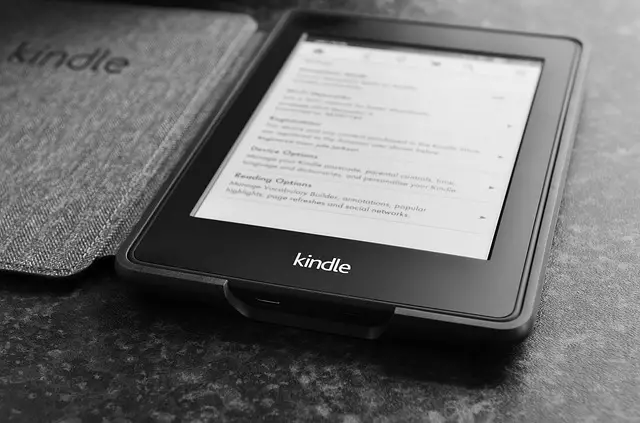
Kindle Not Charging
However, suppose you notice that the LED indicator has been orange for more than 6 hours. In that case, there is likely some problem with your Kindle, and you need to contact Amazon Support and ask for their help. The Kindle orange exclamation light should not appear for more than 5 hours to fully charge, so either there is something wrong with the charging port or the battery’s lifespan is completed, which is why it is not charging at the preferred rate. To fix this, open a support ticket on Amazon forums and try out different troubleshooting methods that the support team members recommend.
Steps to fix kindle Critical Battery Error:
There are some steps to remove the Kindle Battery Exclamation Orange light. By trying these tricks, there are high chances that your device will start working perfectly.
- Plug the device into the Kindle A / C adapter and allow it to charge for a few hours. Make sure the charging indicator is lit. Sometimes a discharged Kindle will stop charging a few seconds after plugging in.
- Unplug the power cord and plug it back in until the indicator lights steadily, and then leave it for some time. Most of the time, you will return to a restored Kindle.
- If the critical battery screen is still displayed after charging, disconnect the USB cable and hold the power button to the right for at least 20 seconds.
- Release the power button and press and hold the Home button after releasing the power button for another 30 – 45 seconds.
- Release the Home button as soon as the Kindle screen starts to flash. The eReader has initiated recovery mode. To continue, press and hold the R button until the screen flashes again.
- After restarting the device, the Critical Battery screen may reappear. In this case, connect the USB cable and wait for the Kindle to return to the Home screen.
Note: If you do not complete step 3, the battery may be too far away. Contact Kindle Customer Service for further troubleshooting steps. If they cannot revive it, Amazon usually replaces the eReader for free. It is best to turn off the Kindle completely when you take a reading break to avoid this.
Kindle paperwhite critical battery error
Suppose you use the Kindle for an extended period or do not use it. In that case, the battery eventually drains, and you will see a “Critical Battery” error on the screen. Your battery is empty.
Connect your Kindle to a power source and avoid continuing to use it. When this message appears,” Your Kindle paperwhite battery cannot respond to the power adapter.” So you have to try several times and for hours to recharge the battery.
How to fix Kindle paperwhite critical battery error
The Kindle Paperwhite is a simple device and easy to fix. Plug Kindle in computer or adapter. Then, when the charge light comes on, you can leave it alone. After a few hours, you can fully charge your Kindle.
Kindle fire critical battery error – Battery Dead
If you don’t use your Kindle for a long period, the Kindle’s battery will discharge. However, if you remember and want to charge it, the Kindle will not respond even though it is plugged in. Do not let the battery of the Kindle become empty. Even if you do not use it for a few weeks or months, charging the device a few times is recommended to prevent any battery damage.
To fix the Kindle critical or Kindle Paperwhite critical issue:
- Connect the Kindle to charge it and leave it for some hours
- Please do not use or turn on while charging, as it disturbs the charging pattern and affects battery life.
Kindle battery out of sync
Using the Kindle device continuously sometimes may cause the battery to discharge very slowly. This is because the battery indicator will quickly turn off later but will not change. This means that there is a problem with synchronization.
To fix the problem:
- Insert the Kindle into the power adapter and power off the Kindle
- It is recommended to charge your Kindle for more than 4 hours or overnight.
- Disconnect the power plug and open the Kindle. Use the Kindle until 15% battery is left, and leave it again.
- Recharge the Kindle. After that, the battery of the Kindle will be synchronized and will perform without any abnormality.
Kindle eReader Critical Battery Error
The Kindle has a battery life of 30 hours or more, with every full charge depending on usage. If you’re charging with a critical battery error, follow these instructions:
- Connect to a Power Source: A Kindle battery exclamation yellow light error is due to the battery being completely discharged. Plug your device into a power source and leave it for a few hours. If the battery is completely discharged, it is recommended to charge the device overnight.
- Plug-In: The adapter allows you to charge your device because it charges faster than charging with a computer.
- Charge Indicator: Make sure the yellow light is on your Kindle. If the light does not illuminate when the device is connected to a power source, it will not charge. It may take several attempts for the device to recognize the power source.
- Charging Time: Allow the device to charge for at least 4 hours and do not use it while charging, and check that the yellow light is on. Unplug the power after 4 hours and turn on the unit with the power switch.
- 20-second check: If the device does not start within 20 seconds, restart it in recovery mode. Hold down the Home button for 40 to 45 seconds and release it when the screen is flashing.
- Letter “R”: If you have a keyboard, press the “R” button until the time display flashes.
Conclusion
In this article, we discussed the Kindle device exclamation of orange light and what it means. There are many ways to fix this problem, as there can be multiple indications of it. The Amazon Kindle Device has many models, and every model has different types of solutions to solve this problem. For example, the battery may be out of synchronization. It might have completed its cycles, and it is time to replace the battery.
Kindle battery Exclamation Orange light
Kindle is a smart device launched by Amazon to make it easier for users to download and read e-books from the Amazon library. If you like to read books often, then the Amazon Kindle is a perfect device for you.
The battery timing is quite good, and you can use many features to make your reading sessions easier. Moreover, compared to your traditional books, it is quite easy to carry, and you can store many books to read in your spare time.
In this article, we will be going over what the orange LED indicates when you’re trying to charge your Amazon Kindle.
Kindle Charging Light Orange
Whenever you plug into your Amazon Kindle, the orange light LED indicator will light up along with the Bolt symbol next to your battery icon on the screen. The main purpose of this LED indicator is to let users know about the current battery charging status. The light can turn green or orange depending upon the current battery levels of the Kindle. For example, if the battery is fully charged, the LED indicator will be green, and you can take out the power cord.
The orange LED indicator indicates that the device is still charging and the battery is not yet fully charged. So, as long as the LED indicator is orange, you should just let the Kindle keep charging. The orange light will change to green after a few hours when the Kindle has fully charged. The indication is quite useful as you can determine whether the Kindle is fully charged or not without turning on the screen.
So, there is no need to worry about the orange light on the bottom of your screen whenever you plug in the power cord. It is not there to notify errors or any notifications. Still, rather it just indicates the current battery level if it has fully charged or not yet. It would help if you kept the power cord plugged in until the LED indicator turned green. It can take some time for the Kindle to get charged 100%, so you might have to wait a few hours after plugging in the power cord. If you are booting up your Kindle after a long time, it may take even more time to charge fully.
The standard charging time is around 4 hours for the Kindle to get 100% charged. So, you will keep seeing the orange indicator for these 4 hours. There is no need to worry about it, and all you have to do is wait for the indicator to turn green. If you are charging after a long time, you can expect your device to be fully charged in around 5 hours.
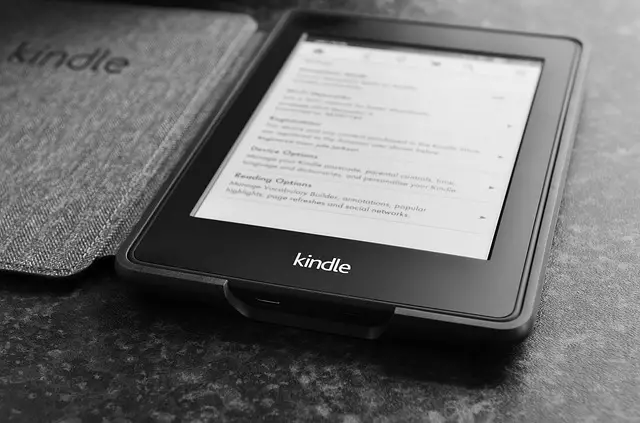
Kindle Not Charging
However, suppose you notice that the LED indicator has been orange for more than 6 hours. In that case, there is likely some problem with your Kindle, and you need to contact Amazon Support and ask for their help. The Kindle orange exclamation light should not appear for more than 5 hours to fully charge, so either there is something wrong with the charging port or the battery’s lifespan is completed, which is why it is not charging at the preferred rate. To fix this, open a support ticket on Amazon forums and try out different troubleshooting methods that the support team members recommend.
Steps to fix kindle Critical Battery Error:
There are some steps to remove the Kindle Battery Exclamation Orange light. By trying these tricks, there are high chances that your device will start working perfectly.
- Plug the device into the Kindle A / C adapter and allow it to charge for a few hours. Make sure the charging indicator is lit. Sometimes a discharged Kindle will stop charging a few seconds after plugging in.
- Unplug the power cord and plug it back in until the indicator lights steadily, and then leave it for some time. Most of the time, you will return to a restored Kindle.
- If the critical battery screen is still displayed after charging, disconnect the USB cable and hold the power button to the right for at least 20 seconds.
- Release the power button and press and hold the Home button after releasing the power button for another 30 – 45 seconds.
- Release the Home button as soon as the Kindle screen starts to flash. The eReader has initiated recovery mode. To continue, press and hold the R button until the screen flashes again.
- After restarting the device, the Critical Battery screen may reappear. In this case, connect the USB cable and wait for the Kindle to return to the Home screen.
Note: If you do not complete step 3, the battery may be too far away. Contact Kindle Customer Service for further troubleshooting steps. If they cannot revive it, Amazon usually replaces the eReader for free. It is best to turn off the Kindle completely when you take a reading break to avoid this.
Kindle paperwhite critical battery error
Suppose you use the Kindle for an extended period or do not use it. In that case, the battery eventually drains, and you will see a “Critical Battery” error on the screen. Your battery is empty.
Connect your Kindle to a power source and avoid continuing to use it. When this message appears,” Your Kindle paperwhite battery cannot respond to the power adapter.” So you have to try several times and for hours to recharge the battery.
How to fix Kindle paperwhite critical battery error
The Kindle Paperwhite is a simple device and easy to fix. Plug Kindle in computer or adapter. Then, when the charge light comes on, you can leave it alone. After a few hours, you can fully charge your Kindle.
Kindle fire critical battery error – Battery Dead
If you don’t use your Kindle for a long period, the Kindle’s battery will discharge. However, if you remember and want to charge it, the Kindle will not respond even though it is plugged in. Do not let the battery of the Kindle become empty. Even if you do not use it for a few weeks or months, charging the device a few times is recommended to prevent any battery damage.
To fix the Kindle critical or Kindle Paperwhite critical issue:
- Connect the Kindle to charge it and leave it for some hours
- Please do not use or turn on while charging, as it disturbs the charging pattern and affects battery life.
Kindle battery out of sync
Using the Kindle device continuously sometimes may cause the battery to discharge very slowly. This is because the battery indicator will quickly turn off later but will not change. This means that there is a problem with synchronization.
To fix the problem:
- Insert the Kindle into the power adapter and power off the Kindle
- It is recommended to charge your Kindle for more than 4 hours or overnight.
- Disconnect the power plug and open the Kindle. Use the Kindle until 15% battery is left, and leave it again.
- Recharge the Kindle. After that, the battery of the Kindle will be synchronized and will perform without any abnormality.
Kindle eReader Critical Battery Error
The Kindle has a battery life of 30 hours or more, with every full charge depending on usage. If you’re charging with a critical battery error, follow these instructions:
- Connect to a Power Source: A Kindle battery exclamation yellow light error is due to the battery being completely discharged. Plug your device into a power source and leave it for a few hours. If the battery is completely discharged, it is recommended to charge the device overnight.
- Plug-In: The adapter allows you to charge your device because it charges faster than charging with a computer.
- Charge Indicator: Make sure the yellow light is on your Kindle. If the light does not illuminate when the device is connected to a power source, it will not charge. It may take several attempts for the device to recognize the power source.
- Charging Time: Allow the device to charge for at least 4 hours and do not use it while charging, and check that the yellow light is on. Unplug the power after 4 hours and turn on the unit with the power switch.
- 20-second check: If the device does not start within 20 seconds, restart it in recovery mode. Hold down the Home button for 40 to 45 seconds and release it when the screen is flashing.
- Letter “R”: If you have a keyboard, press the “R” button until the time display flashes.
Conclusion
In this article, we discussed the Kindle device exclamation of orange light and what it means. There are many ways to fix this problem, as there can be multiple indications of it. The Amazon Kindle Device has many models, and every model has different types of solutions to solve this problem. For example, the battery may be out of synchronization. It might have completed its cycles, and it is time to replace the battery.




