How to Transfer Google Play Credit or balance to Bank, Walmart, Amazon, or Google Pay wallet?
Are you looking to transfer Google Play Credit or balance to your bank account or UPI such as Amazon Pay, Google Pay, and Walmart? Google opinion rewards are the most popular way to get feedback. Once their Google Play balance has reached its credit limit, they can transfer it to Google Play Balance. They can then use this money to purchase any app or feature in an app. However, very few people know how to transfer play balance funds into their bank, Walmart, Amazon, or Google Pay wallets. I have already covered another important subject somewhat related. Can you Transfer google play credit to PayPal for Cash? This continuation on the same topic. However, it is about a detailed guide on transferring Google Play Credit or balance to Amazon, Walmart, and bank transfers.
Can you use Google Play for Google Pay?
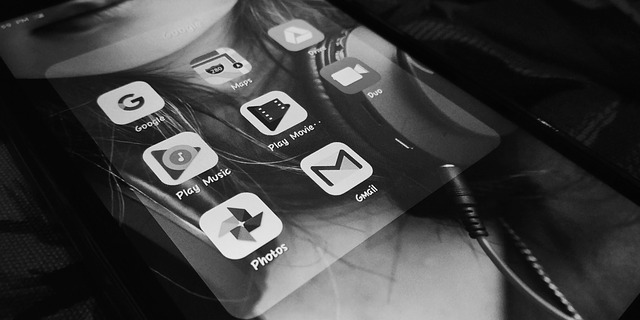
Suppose you only plan to use Google Pay online to pay for Google Play movies or apps. In that case, you may set up your account from your Google Play app. Therefore, you can add several versions if you want. Suppose you want to change or remove a payment method. For instance, a credit card that you’re no longer using is also not difficult. You may have a positive Google Pay balance if you:
- Accepted money sent to you using your Google Pay balance.
- Successfully disputed a Google Pay balance transaction.
- Received a refund for something you bought using your Google Pay balance.
- You have earned credit through a Google product or service.
You can keep up to $25,000 in your Google Pay balance.
You can transfer money from your Google Pay Balance to your linked bank account or debit card for free. Transfers to a bank account are usually done within five business days. Transfers to a debit card are typically complete within minutes but may take up to 24 hours for some banks.
On the computer:
To withdraw money from your Google Pay balance:
- Sign in to Payment methods.
- Under “Google Pay balance,” click Transfer balance.
- Enter the amount you want to transfer.
- Confirm the payment method.
- Click Transfer.
Android:
- Open the Google Pay app.
- At the bottom, tap Payment.
- Under “Google Pay balance,” tap Cash out.
- Enter the amount you want to transfer.
- Confirm the payment method.
- Tap Transfer.
iPhone/ iPad:
- Open the Google Pay app.
- Tap Payment methods.
- Under “Google Pay Balance,” tap More Cash out.
- Enter the amount you want to transfer.
- Confirm the payment method.
- Tap Transfer.
What is Google Play?
Google Play services allow you to update Google apps or apps from Google Play. This component provides core functionality such as authentication to Google services, synchronized contact, access to all user privacy settings, and access to all the most recent user privacy settings. Google Play services also enhance the app experience. It improves your gaming experience, speeds up offline searches, and provides immersive maps. Uninstalling Google Play services may cause apps to stop working. Google Play Services automatically updates Android 4.1 and newer devices that have the application installed.
Clearing the cache will delete temporary files that are associated with Google Play. Removing the data will erase any personal settings. Clearing both can be helpful when troubleshooting a problem. Clearing the Google Play cache or data won’t delete any downloaded apps.
I’ve uninstalled Google Play Services. What shall I do now?
If your phone is rooted, you can uninstall Google Play Services. You can uninstall Google Play Services, but it will cause all kinds of force closes and glitches to other Google apps. It is the core of Google Mobile Services (GMS) on your smartphone. Your smartphone can still run without the GMS, and it will continue to function normally, however. F-Droid or Aurora Store can update and maintain your Google Apps without the need for Google Play Services. It is possible to uninstall all Google apps from your Android OS and become completely independent of Google apps. MicroG is a project that does exactly this — it uses replacement and substitute apps to replace GMS-governed functions (like location). It is best not to modify or uninstall Google Play Services apps from /system unless you are confident in your abilities.
How do you reinstall Google Play Services?
You can enable services on an android device by going to settings. They can’t just be disabled but can’t be removed. You can download the apk files on the internet. It will help install the services on a device that is not an android device, such as amazon devices or other devices that have removed google services. Let’s see how it works.
It can be done manually, but you cannot directly search the Google Play Services from the Google Play Store app.
- Open your Web Browser like Google Chrome from your smartphone.
- Search for “Google Play Services” in the Google Search Engine.
- Find the “Google Play Services” under “Apps.”
- Click “Google Play Services” to be redirected to the Google Play Store App.
- Next, click on “Update.”
How do I transfer Google Play balance from Google Play to Amazon?
We have already explained how to send your google play balance to Amazon. Google Play credit or balance can be helpful to buy an Amazon Kindle book or Amazon Prime & Music subscription. However, you cannot purchase physical Amazon products. Amazon allows you to buy any product with either Cash or E-payments. Follow these steps to buy any Amazon subscription with your Google Play balance.
- Open Amazon Prime, Kindle, or Music. Choose the App that contains the premium feature you wish to purchase.
- Pay and enter the Google Play sift code.
- Click the link below to register for your first 3-month free subscription. These are the three steps that will convert your Amazon gift card into Google Play.
How to transfer Google Play balance into a Bank account?

You can transfer your Google Play balance to a bank account or PayPal account. Method 1: Follow the steps below for android devices.
- Go to the Google Play Store and choose Payments & Subscriptions.
- Next, select Payments & Subscriptions and then select Payment Methods.
- After that, you will see Google Play Balance with your current money.
- Next, please enter the amount you wish to withdraw from your bank account or transfer to it and confirm the payment.
- Finally, click the Transfer button.
These steps will allow you to access the web version on desktop devices of the google playstore.
- Go to accounts & settings and open the Payments section.
- Next, open the Payments section from accounts & settings.
- Then click on Transfer Google Play Balance.
- Enter your amount and click on the Transfer button to proceed.
- Click the Transfer button to transfer your Google Play money to your bank account via Google play the Web version.
If you still have trouble, try the second method. That will most definitely help.
Method 2
- First, search query Transfer Google Play Balance or Google Play balance transfer on Google Play store.
- Download any app you like (I suggest you download an app with high ratings). Register for a new account.
- Choose the amount you wish to transfer, and tap on the EXCHANGE button.
- To transfer money to your bank, select the Local Bank Transfer Payout option.
- To send money to Paytm or Google Pay, choose the appropriate option from the dropdown.
- Next, select the payment method Google Play Balance from the screen. You will receive your payment within 3 to 30-days.
- It will now process the payment.
Residents of the United States should Install the Cashout app.
We have the option to send Google Play Balance and Credit via email to the United States. With google play credit, you can purchase and send gift cards from one account to another.
- Open the Play Store and tap on the hamburger menu. You will see an option called “Send a gift.”
- Now, open that to send 10, 15, 20, 25, 50, or 100 $USD via email.
- You can also send money with the EXCHANGE rewards app. This method may not work for you.
This method works. But, you should not use it! All the plans have worked, and we have provided all screenshots! Keep in mind, however, that you won’t get all the amounts. The App will charge you some money!
How do I use Google Play balance?
Google Play balance can be helpful to buy premium features, Ingame Cash, or In-App purchases. It can be beneficial to purchase any app or game from the Google Play Store. Search for the Game or App and tap on “Purchase.” Here are some of the ways you can use Google Play Balance.
- Youtube is Google’s product, as we all know. It can be beneficial for In-app and In-game purchases. You can continue to use the App’s functionality by using coins or Cash from some apps and games.
- You can use your Google Play balance to buy Movies and any Youtube subscription. You can also transfer the amount to your Bank Account, PayPal Account, Google Pay.
How do I transfer Google Play Balance from iPhone to Android?
First, decide where you want to transfer the money. Transfer it to Digital Balance or any iPhone wallet app. Transfer it to digital wallets such as Google Pay, Paytm, or Amazon Pay.
- Get an Android phone first.
- Use the Android App to transfer it to a Bank account.
- Transfer it to your bank account and then to your iPhone’s Paypal.
How do I transfer Google Play Balance from one Google account to another?
You can’t transfer Google Play Balance directly to other accounts like PayPal or others. You can transfer the amount to a Parent account if you have a Google Play Balance Child account. Because children cannot manage their payments and amount transactions, Google granted account holders the right to transfer their funds. You can change your Google account birthdate or age and transfer money to your account.
- Use the Web browser to open your Google account and change your age to 17.
- Google Play Store will now recognize you as a child and allow you to transfer the Google Play balance or Credit.
- Log in with another account or create a family manager account.
- Open Family Manager & Complete all accounts details.
- Open the Play Store and choose your account profile. Next, select “Manage Family members” from the Hemberger menu.
- Click on the Add Accounts button and then click Transfer Play Balance. Fill in the details. That’s it! It is straightforward to transfer the Google Play balance from one account to another.
- How to spend Google Play Credit? What are the best ways you can spend or use your Google Play credit? There are many ways you can use your Google Play credit or balance.
How can you transfer your Google Play balance to a Digital wallet?
That is the best way you can use your Google Play balance. Transfer your Credit or balance to Digital wallets such as Walmart Pay, Amazon Pay, or Google Pay.
- You may buy Google products and services easily. With a credit or balance on your Google Play account, you can purchase any Google product or service such as Movies, Music Books Apps, Apps, Movies, and Games.
- Convert Google Play balance to Gift Card – This allows you to convert Google Play balance into a Gift card and send it via email. We have provided a tutorial on each method in this article. You can also refer to it here.
Why can’t I use my google play balance?
Google play balance can be used from your account or transferred to your bank account, PayPal account, or another digital wallet. This article will show you how to move your google play balance to PayPal or Bank. We also have a tutorial on how to use Google Play Balance in different ways across various platforms.
Can I use my amazon gift card from google play?
No. However, if you have a balance in your Google Play account, you can use it for Amazon purchases. We have a guide to that.
Can I withdraw my Google Play Balance?
Technically, No! It is challenging to revoke Google Play balance. You can withdraw your Google Play balance by using the App we’ve shown you in this guide. You can transfer the amount to a bank or another digital wallet.
Can I use Google play balance to buy ecard from Walmart online?
It is not possible to use your Google Play balance for purchasing from Walmart or other retailers. The balance can be beneficial only for purchasing Google Play content such as Android apps, music, movies, etc.
Summary
The deducted amount will be taken from your actual Google Play balance. An app and Google deduct money from the total amount. They will take around 30%-40% of the total.
How to Transfer Google Play Credit or balance to Bank, Walmart, Amazon, or Google Pay wallet?
Are you looking to transfer Google Play Credit or balance to your bank account or UPI such as Amazon Pay, Google Pay, and Walmart? Google opinion rewards are the most popular way to get feedback. Once their Google Play balance has reached its credit limit, they can transfer it to Google Play Balance. They can then use this money to purchase any app or feature in an app. However, very few people know how to transfer play balance funds into their bank, Walmart, Amazon, or Google Pay wallets. I have already covered another important subject somewhat related. Can you Transfer google play credit to PayPal for Cash? This continuation on the same topic. However, it is about a detailed guide on transferring Google Play Credit or balance to Amazon, Walmart, and bank transfers.
Can you use Google Play for Google Pay?
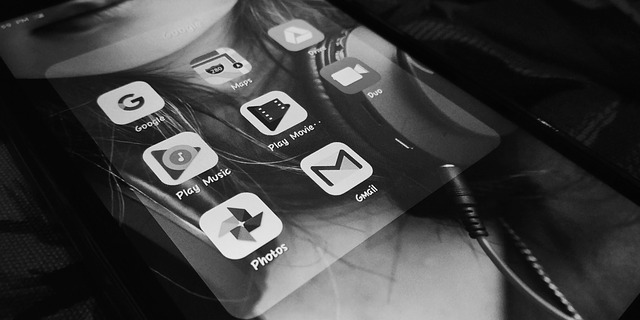
Suppose you only plan to use Google Pay online to pay for Google Play movies or apps. In that case, you may set up your account from your Google Play app. Therefore, you can add several versions if you want. Suppose you want to change or remove a payment method. For instance, a credit card that you’re no longer using is also not difficult. You may have a positive Google Pay balance if you:
- Accepted money sent to you using your Google Pay balance.
- Successfully disputed a Google Pay balance transaction.
- Received a refund for something you bought using your Google Pay balance.
- You have earned credit through a Google product or service.
You can keep up to $25,000 in your Google Pay balance.
You can transfer money from your Google Pay Balance to your linked bank account or debit card for free. Transfers to a bank account are usually done within five business days. Transfers to a debit card are typically complete within minutes but may take up to 24 hours for some banks.
On the computer:
To withdraw money from your Google Pay balance:
- Sign in to Payment methods.
- Under “Google Pay balance,” click Transfer balance.
- Enter the amount you want to transfer.
- Confirm the payment method.
- Click Transfer.
Android:
- Open the Google Pay app.
- At the bottom, tap Payment.
- Under “Google Pay balance,” tap Cash out.
- Enter the amount you want to transfer.
- Confirm the payment method.
- Tap Transfer.
iPhone/ iPad:
- Open the Google Pay app.
- Tap Payment methods.
- Under “Google Pay Balance,” tap More Cash out.
- Enter the amount you want to transfer.
- Confirm the payment method.
- Tap Transfer.
What is Google Play?
Google Play services allow you to update Google apps or apps from Google Play. This component provides core functionality such as authentication to Google services, synchronized contact, access to all user privacy settings, and access to all the most recent user privacy settings. Google Play services also enhance the app experience. It improves your gaming experience, speeds up offline searches, and provides immersive maps. Uninstalling Google Play services may cause apps to stop working. Google Play Services automatically updates Android 4.1 and newer devices that have the application installed.
Clearing the cache will delete temporary files that are associated with Google Play. Removing the data will erase any personal settings. Clearing both can be helpful when troubleshooting a problem. Clearing the Google Play cache or data won’t delete any downloaded apps.
I’ve uninstalled Google Play Services. What shall I do now?
If your phone is rooted, you can uninstall Google Play Services. You can uninstall Google Play Services, but it will cause all kinds of force closes and glitches to other Google apps. It is the core of Google Mobile Services (GMS) on your smartphone. Your smartphone can still run without the GMS, and it will continue to function normally, however. F-Droid or Aurora Store can update and maintain your Google Apps without the need for Google Play Services. It is possible to uninstall all Google apps from your Android OS and become completely independent of Google apps. MicroG is a project that does exactly this — it uses replacement and substitute apps to replace GMS-governed functions (like location). It is best not to modify or uninstall Google Play Services apps from /system unless you are confident in your abilities.
How do you reinstall Google Play Services?
You can enable services on an android device by going to settings. They can’t just be disabled but can’t be removed. You can download the apk files on the internet. It will help install the services on a device that is not an android device, such as amazon devices or other devices that have removed google services. Let’s see how it works.
It can be done manually, but you cannot directly search the Google Play Services from the Google Play Store app.
- Open your Web Browser like Google Chrome from your smartphone.
- Search for “Google Play Services” in the Google Search Engine.
- Find the “Google Play Services” under “Apps.”
- Click “Google Play Services” to be redirected to the Google Play Store App.
- Next, click on “Update.”
How do I transfer Google Play balance from Google Play to Amazon?
We have already explained how to send your google play balance to Amazon. Google Play credit or balance can be helpful to buy an Amazon Kindle book or Amazon Prime & Music subscription. However, you cannot purchase physical Amazon products. Amazon allows you to buy any product with either Cash or E-payments. Follow these steps to buy any Amazon subscription with your Google Play balance.
- Open Amazon Prime, Kindle, or Music. Choose the App that contains the premium feature you wish to purchase.
- Pay and enter the Google Play sift code.
- Click the link below to register for your first 3-month free subscription. These are the three steps that will convert your Amazon gift card into Google Play.
How to transfer Google Play balance into a Bank account?

You can transfer your Google Play balance to a bank account or PayPal account. Method 1: Follow the steps below for android devices.
- Go to the Google Play Store and choose Payments & Subscriptions.
- Next, select Payments & Subscriptions and then select Payment Methods.
- After that, you will see Google Play Balance with your current money.
- Next, please enter the amount you wish to withdraw from your bank account or transfer to it and confirm the payment.
- Finally, click the Transfer button.
These steps will allow you to access the web version on desktop devices of the google playstore.
- Go to accounts & settings and open the Payments section.
- Next, open the Payments section from accounts & settings.
- Then click on Transfer Google Play Balance.
- Enter your amount and click on the Transfer button to proceed.
- Click the Transfer button to transfer your Google Play money to your bank account via Google play the Web version.
If you still have trouble, try the second method. That will most definitely help.
Method 2
- First, search query Transfer Google Play Balance or Google Play balance transfer on Google Play store.
- Download any app you like (I suggest you download an app with high ratings). Register for a new account.
- Choose the amount you wish to transfer, and tap on the EXCHANGE button.
- To transfer money to your bank, select the Local Bank Transfer Payout option.
- To send money to Paytm or Google Pay, choose the appropriate option from the dropdown.
- Next, select the payment method Google Play Balance from the screen. You will receive your payment within 3 to 30-days.
- It will now process the payment.
Residents of the United States should Install the Cashout app.
We have the option to send Google Play Balance and Credit via email to the United States. With google play credit, you can purchase and send gift cards from one account to another.
- Open the Play Store and tap on the hamburger menu. You will see an option called “Send a gift.”
- Now, open that to send 10, 15, 20, 25, 50, or 100 $USD via email.
- You can also send money with the EXCHANGE rewards app. This method may not work for you.
This method works. But, you should not use it! All the plans have worked, and we have provided all screenshots! Keep in mind, however, that you won’t get all the amounts. The App will charge you some money!
How do I use Google Play balance?
Google Play balance can be helpful to buy premium features, Ingame Cash, or In-App purchases. It can be beneficial to purchase any app or game from the Google Play Store. Search for the Game or App and tap on “Purchase.” Here are some of the ways you can use Google Play Balance.
- Youtube is Google’s product, as we all know. It can be beneficial for In-app and In-game purchases. You can continue to use the App’s functionality by using coins or Cash from some apps and games.
- You can use your Google Play balance to buy Movies and any Youtube subscription. You can also transfer the amount to your Bank Account, PayPal Account, Google Pay.
How do I transfer Google Play Balance from iPhone to Android?
First, decide where you want to transfer the money. Transfer it to Digital Balance or any iPhone wallet app. Transfer it to digital wallets such as Google Pay, Paytm, or Amazon Pay.
- Get an Android phone first.
- Use the Android App to transfer it to a Bank account.
- Transfer it to your bank account and then to your iPhone’s Paypal.
How do I transfer Google Play Balance from one Google account to another?
You can’t transfer Google Play Balance directly to other accounts like PayPal or others. You can transfer the amount to a Parent account if you have a Google Play Balance Child account. Because children cannot manage their payments and amount transactions, Google granted account holders the right to transfer their funds. You can change your Google account birthdate or age and transfer money to your account.
- Use the Web browser to open your Google account and change your age to 17.
- Google Play Store will now recognize you as a child and allow you to transfer the Google Play balance or Credit.
- Log in with another account or create a family manager account.
- Open Family Manager & Complete all accounts details.
- Open the Play Store and choose your account profile. Next, select “Manage Family members” from the Hemberger menu.
- Click on the Add Accounts button and then click Transfer Play Balance. Fill in the details. That’s it! It is straightforward to transfer the Google Play balance from one account to another.
- How to spend Google Play Credit? What are the best ways you can spend or use your Google Play credit? There are many ways you can use your Google Play credit or balance.
How can you transfer your Google Play balance to a Digital wallet?
That is the best way you can use your Google Play balance. Transfer your Credit or balance to Digital wallets such as Walmart Pay, Amazon Pay, or Google Pay.
- You may buy Google products and services easily. With a credit or balance on your Google Play account, you can purchase any Google product or service such as Movies, Music Books Apps, Apps, Movies, and Games.
- Convert Google Play balance to Gift Card – This allows you to convert Google Play balance into a Gift card and send it via email. We have provided a tutorial on each method in this article. You can also refer to it here.
Why can’t I use my google play balance?
Google play balance can be used from your account or transferred to your bank account, PayPal account, or another digital wallet. This article will show you how to move your google play balance to PayPal or Bank. We also have a tutorial on how to use Google Play Balance in different ways across various platforms.
Can I use my amazon gift card from google play?
No. However, if you have a balance in your Google Play account, you can use it for Amazon purchases. We have a guide to that.
Can I withdraw my Google Play Balance?
Technically, No! It is challenging to revoke Google Play balance. You can withdraw your Google Play balance by using the App we’ve shown you in this guide. You can transfer the amount to a bank or another digital wallet.
Can I use Google play balance to buy ecard from Walmart online?
It is not possible to use your Google Play balance for purchasing from Walmart or other retailers. The balance can be beneficial only for purchasing Google Play content such as Android apps, music, movies, etc.
Summary
The deducted amount will be taken from your actual Google Play balance. An app and Google deduct money from the total amount. They will take around 30%-40% of the total.




