What shall I do if Kindle Battery Exclamation point is not charging?
If your Kindle is showing an exclamation point and is not charging either, we have found some of the best solutions so far. In this article, you will get to know about ways to fix the battery problem of your Kindle device. When in good working condition, a Kindle battery should provide more than 24 hours of use and will last in standby mode for weeks. If you fully charge your Kindle once or twice a week, you’ll likely never have to deal with a drained battery.
That said, there are times when your Kindle won’t charge after a depleted battery. In most cases, you can bring it back to life with relative ease. Here’s how.
USB Cable not connected
If the plug does not mate correctly into the socket of the device, it will not charge. This can easily be done, but sometimes debris within the socket can obstruct and get in the way of mating. Hopefully this just needs firmly re-inserting, but if there is an obstruction the best solution is to replace the cable.
Fault with the USB cable
With all the bending and flexing that USB cables endure, it’s a wonder they last so long. However, when they do break it can be a challenge identifying whether it’s the cable or something else. The quickest solution is to replace it with a known working spare cable that you may have.
If you have a spare, use this to check if the cable is faulty or not. If that’s not an option, the alternative is to verify the integrity of the suspect cable. One way to do this is to connect the Kindle to a PC or laptop. If the computer identifies your Kindle and you can see the orange light, you can be assured that it’s not the USB cable at fault.
Kindle has crashed and needs a reboot.
To resolve this, press and hold the Power button for +30 seconds, this will reboot the Kindle operating system.
A reboot will usually take 2 minutes. You should see the Kindle logo during a reset, indicating the Kindle is starting up. Once complete, it should return you back to the Home screen
Fault with the battery
It’s rare, but over time batteries can fail to the point where they no longer hold charge. Modern batteries send data to the CPU on its health, so if the orange light is not present or is flashing it may indicate something fatal with the battery. I would suggest you speak to Amazon as to whether they can replace or repair the device.
Mains Charger not plugged in correctly
It happens to the best of us!. Sometimes the charger plug is not quite firmly connected to the mains and so it may work initially, but the mains socket contracts may push it out over time to the extent that it’s no longer mating the charger. Simply push the plug into the mains socket and it should start charging with the orange light on.
Kindle Battery Out Of Sync
When using Kindle the battery may discharge very slowly and later the rest of the battery indicator decreases quickly but no change in using it. This means there is a problem with synchronization.
How to fix it: Insert Kindle into the power supply and close off Kindle. Charging Kindle for more than 4 hours or overnight. Then don’t touch any button or use it. Unplug the power supply and open Kindle. Use the Kindle until you have 15% power and close it. Then charging Kindle again. After that, you may see the Kindle battery shows steady and no abnormality. If your Kindle won’t charge, the battery is most likely depleted.
Your Kindle should be able to charge again after being connected to power within approximately 30 minutes. Before assuming your Kindle has an issue, make sure to check the charging cable and power outlet you’re using to charge it.
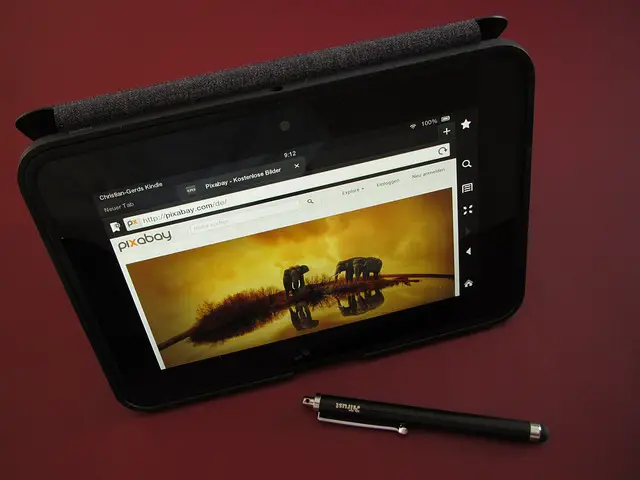
Kindle Charging Port Broken/Loose
If the Kindle charging port is loose, you can search for someone’s help or by yourself to solder the port back into its original position. Also, some electronic device repair shops can help you fix Kindle charging ports.
How to fix it: Solder the port back; Repair Kindle; Contact Kindle, Customer Service
Method 1: Restart Kindle
Official Amazon Tutorial: Battery Won’t Stay Charged Restart Your Kindle
Epubor Restart Kindle Tutorial: For Each Kindle Version
For firmware or software problems with Kindle charging, you can first try to restart your Kindle. Kindle will be OK after restarting in most conditions. Please try the above tutorials firstly, if useless then continue to read the following methods.
For Kindle e-ink version: Long press power button for 30 seconds(maybe press longer) until Kindle restart. Don’t plug it in any power supply and leave it alone. Be patient with this process.
For Kindle Fire version: Pull out the power supply. Long press the power button for 20 seconds and release. Don’t mind if any information appears on the screen. Restart your Kindle Fire after your device is entirely closed.
There is also a “Restart” option in the setting option of the latest few Kindle versions. You can find it and just touch this option. Then Kindle will reboot. If Kindle doesn’t have enough power to completely reboot, you must charge it for a few hours until Kindle can restart.
Method 2: Reset Kindle to Factory Default
In the Kindle setting options, enter device information option, then you can see reset device option. Select it and your Kindle will be reset.
Please mention this operation will change your Kindle to be brand new. After resetting Kindle, you will lose saved files of your device. And you must re-download previous apps, books or personality customization. Register your Amazon account and your books will still be there.
Method 3: Adjust the Brightness/Volume Level
Some Kindle users find out that adjusting the brightness/volume level can get Kindle to charge. It is a complex mystery about why this way is effective. But if there are no other effective methods, why not try it? So following are their steps.
Find the brightness setting. If Kindle has the automatic brightness button then turn it off. Adjust the brightness to the lowest level. Then open automatic brightness again. You may find the screen shows Kindle is charging. After full charging, you can turn the brightness level to which you want.
If there is a volume button on your Kindle such as Kindle Fire, then you can turn the voice down then Kindle may charge normally.
Method 4: Repair Your Kindle
If matched hardware or device was broken or not used normally, you can go to a local electronic product repairing shop. Please be sure this shop is reputable and experienced in repairing Kindle.
As well there are many repairing Kindle devices on eBay, you can research the keyword “Kindle Repair” on this site.
Want to repair by yourself, check YouTube Kindle Repair Videos. But this isn’t recommended.
Method 5: Contact Kindle customer service
When Contact Kindle Customer Service, you must have an Amazon account.
You can contact Kindle Customer Service to change your products or free repair if your products are in warranty period. Even though your products passed the warranty period, they may give you a discount to change the bad one.
I recommend you select the “Live Chat” or “Call me back” function rather than email which is very slow. Whether they can give you a satisfactory answer or not in the end, as long as you contact them there is always a glimmer of hope.
What to do after my Kindle starts charging?
If you have successfully powered on your Kindle make sure to follow these steps to avoid and repeat any action that can damage your device. Here are a few steps to follow after you have succeeded in turning on your Kindle device:
Charge it without using
When the Kindle is charging, there will be a lightning bolt on the screen. Enter into Kindle, it also has a lightning bolt on the top right navigation of the screen. It has an indicator light in the bottom edges of Kindle devices. When Kindle is charging the light will be orange/amber, and when full charging will be green. But if the light is not on it may illustrate there is something wrong with Kindle charging.
Full Charging Time
On the basis of the official word, charging your Kindle with a well-matched cable and power adapter designed by Amazon will take less than 4 hours. Charging your Kindle by plugging in a computer with a USB jack will take 4-6 hours. Meanwhile, according to the standard of hardware capacitance, it may take a longer time to fully charge.
Conclusion
After reading this article you should be able to know about what is the cause of the exclamation point on your Kindle device. We discussed all the possible reasons and their possible solutions to help Kindle users use their device again.
What shall I do if Kindle Battery Exclamation point is not charging?
If your Kindle is showing an exclamation point and is not charging either, we have found some of the best solutions so far. In this article, you will get to know about ways to fix the battery problem of your Kindle device. When in good working condition, a Kindle battery should provide more than 24 hours of use and will last in standby mode for weeks. If you fully charge your Kindle once or twice a week, you’ll likely never have to deal with a drained battery.
That said, there are times when your Kindle won’t charge after a depleted battery. In most cases, you can bring it back to life with relative ease. Here’s how.
USB Cable not connected
If the plug does not mate correctly into the socket of the device, it will not charge. This can easily be done, but sometimes debris within the socket can obstruct and get in the way of mating. Hopefully this just needs firmly re-inserting, but if there is an obstruction the best solution is to replace the cable.
Fault with the USB cable
With all the bending and flexing that USB cables endure, it’s a wonder they last so long. However, when they do break it can be a challenge identifying whether it’s the cable or something else. The quickest solution is to replace it with a known working spare cable that you may have.
If you have a spare, use this to check if the cable is faulty or not. If that’s not an option, the alternative is to verify the integrity of the suspect cable. One way to do this is to connect the Kindle to a PC or laptop. If the computer identifies your Kindle and you can see the orange light, you can be assured that it’s not the USB cable at fault.
Kindle has crashed and needs a reboot.
To resolve this, press and hold the Power button for +30 seconds, this will reboot the Kindle operating system.
A reboot will usually take 2 minutes. You should see the Kindle logo during a reset, indicating the Kindle is starting up. Once complete, it should return you back to the Home screen
Fault with the battery
It’s rare, but over time batteries can fail to the point where they no longer hold charge. Modern batteries send data to the CPU on its health, so if the orange light is not present or is flashing it may indicate something fatal with the battery. I would suggest you speak to Amazon as to whether they can replace or repair the device.
Mains Charger not plugged in correctly
It happens to the best of us!. Sometimes the charger plug is not quite firmly connected to the mains and so it may work initially, but the mains socket contracts may push it out over time to the extent that it’s no longer mating the charger. Simply push the plug into the mains socket and it should start charging with the orange light on.
Kindle Battery Out Of Sync
When using Kindle the battery may discharge very slowly and later the rest of the battery indicator decreases quickly but no change in using it. This means there is a problem with synchronization.
How to fix it: Insert Kindle into the power supply and close off Kindle. Charging Kindle for more than 4 hours or overnight. Then don’t touch any button or use it. Unplug the power supply and open Kindle. Use the Kindle until you have 15% power and close it. Then charging Kindle again. After that, you may see the Kindle battery shows steady and no abnormality. If your Kindle won’t charge, the battery is most likely depleted.
Your Kindle should be able to charge again after being connected to power within approximately 30 minutes. Before assuming your Kindle has an issue, make sure to check the charging cable and power outlet you’re using to charge it.
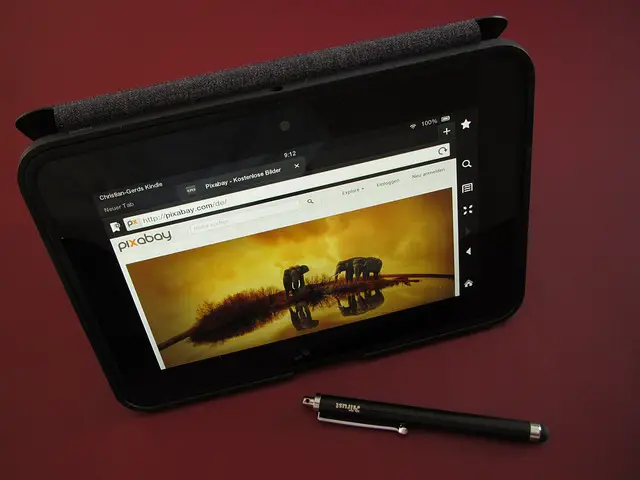
Kindle Charging Port Broken/Loose
If the Kindle charging port is loose, you can search for someone’s help or by yourself to solder the port back into its original position. Also, some electronic device repair shops can help you fix Kindle charging ports.
How to fix it: Solder the port back; Repair Kindle; Contact Kindle, Customer Service
Method 1: Restart Kindle
Official Amazon Tutorial: Battery Won’t Stay Charged Restart Your Kindle
Epubor Restart Kindle Tutorial: For Each Kindle Version
For firmware or software problems with Kindle charging, you can first try to restart your Kindle. Kindle will be OK after restarting in most conditions. Please try the above tutorials firstly, if useless then continue to read the following methods.
For Kindle e-ink version: Long press power button for 30 seconds(maybe press longer) until Kindle restart. Don’t plug it in any power supply and leave it alone. Be patient with this process.
For Kindle Fire version: Pull out the power supply. Long press the power button for 20 seconds and release. Don’t mind if any information appears on the screen. Restart your Kindle Fire after your device is entirely closed.
There is also a “Restart” option in the setting option of the latest few Kindle versions. You can find it and just touch this option. Then Kindle will reboot. If Kindle doesn’t have enough power to completely reboot, you must charge it for a few hours until Kindle can restart.
Method 2: Reset Kindle to Factory Default
In the Kindle setting options, enter device information option, then you can see reset device option. Select it and your Kindle will be reset.
Please mention this operation will change your Kindle to be brand new. After resetting Kindle, you will lose saved files of your device. And you must re-download previous apps, books or personality customization. Register your Amazon account and your books will still be there.
Method 3: Adjust the Brightness/Volume Level
Some Kindle users find out that adjusting the brightness/volume level can get Kindle to charge. It is a complex mystery about why this way is effective. But if there are no other effective methods, why not try it? So following are their steps.
Find the brightness setting. If Kindle has the automatic brightness button then turn it off. Adjust the brightness to the lowest level. Then open automatic brightness again. You may find the screen shows Kindle is charging. After full charging, you can turn the brightness level to which you want.
If there is a volume button on your Kindle such as Kindle Fire, then you can turn the voice down then Kindle may charge normally.
Method 4: Repair Your Kindle
If matched hardware or device was broken or not used normally, you can go to a local electronic product repairing shop. Please be sure this shop is reputable and experienced in repairing Kindle.
As well there are many repairing Kindle devices on eBay, you can research the keyword “Kindle Repair” on this site.
Want to repair by yourself, check YouTube Kindle Repair Videos. But this isn’t recommended.
Method 5: Contact Kindle customer service
When Contact Kindle Customer Service, you must have an Amazon account.
You can contact Kindle Customer Service to change your products or free repair if your products are in warranty period. Even though your products passed the warranty period, they may give you a discount to change the bad one.
I recommend you select the “Live Chat” or “Call me back” function rather than email which is very slow. Whether they can give you a satisfactory answer or not in the end, as long as you contact them there is always a glimmer of hope.
What to do after my Kindle starts charging?
If you have successfully powered on your Kindle make sure to follow these steps to avoid and repeat any action that can damage your device. Here are a few steps to follow after you have succeeded in turning on your Kindle device:
Charge it without using
When the Kindle is charging, there will be a lightning bolt on the screen. Enter into Kindle, it also has a lightning bolt on the top right navigation of the screen. It has an indicator light in the bottom edges of Kindle devices. When Kindle is charging the light will be orange/amber, and when full charging will be green. But if the light is not on it may illustrate there is something wrong with Kindle charging.
Full Charging Time
On the basis of the official word, charging your Kindle with a well-matched cable and power adapter designed by Amazon will take less than 4 hours. Charging your Kindle by plugging in a computer with a USB jack will take 4-6 hours. Meanwhile, according to the standard of hardware capacitance, it may take a longer time to fully charge.
Conclusion
After reading this article you should be able to know about what is the cause of the exclamation point on your Kindle device. We discussed all the possible reasons and their possible solutions to help Kindle users use their device again.




