How To Fix Purple Textures In Skyrim?
The purple textures of Skyrim typically occur because of broken or damaged texture files. To resolve this issue, You can try various ways.
The first step is to ensure you’ve installed all required mods and DLCs correctly. Sometimes, incomplete or missing mods could cause purple textures within the game. It is possible to verify the quality of your game’s files using Steam or the game launcher, to see whether there are any missing files or damage.
If the method above isn’t working, you can try changing your graphics card’s drivers. In some cases, outdated drivers create issues with game rendering, leading to purple or blue-colored textures. Visit the official website of your graphics card manufacturer to download the most recent drivers that are compatible with your system.
If none of the above techniques work, you could consider installing a texture mod to restore the lost or damaged textures. There are a variety of texture mods online, like Skyrim HD or Noble Skyrim, which can help to fix the purple textures.
Finally, disable any mods that were recently installed or updated. Sometimes, mods clash with one another or the game’s base game, leading to problems with texture. Enabling the mods you have recently installed will aid in determining the mod that is causing the problem.
Skyrim Purple Textures In Caves?
Skyrim is an open-world adventure game that has captured gamers across the world. But, one problem that may arise while using Skyrim is the appearance of purple texture, particularly in caves. The textures can be a nuisance and can hinder immersion in Skyrim. We’ll examine the reasons behind purple-colored textures in caves of Skyrim and suggest solutions to address the issue.
Causes Of Purple Textures In Caves
The purple textures found in Skyrim caves could be because of various causes. One of the most frequent reasons is a missing or damaged texture file. Skyrim uses textures to render the various elements in the game, like landscapes, characters, and caves. If any textures are missing or damaged, Skyrim will display a purple-colored texture to replace it.
Another reason why purple textures appear in caves is that of outdated graphics drivers. Graphics drivers are software applications that help your computer communicate with your graphics card. If your graphic drivers are outdated or incompatible with the games, it could create problems with rendering in the game and result in purple or blue-colored textures.
In addition, some mods could create purple-colored textures to appear in Skyrim caves. Users create mods to alter or enhance the gameplay that the player can experience. Sometimes, mods clash against each other or the game’s base game, which results in purple-colored textures.
Solutions to Fix Purple Textures in Caves
We now know the reasons behind the purple textures inside Skyrim caves. So let’s take a look at possible solutions to fix the problem.
-
Verify Game Files
One of the most important things you could do to repair the purple textures of Skyrim caves is to check the game’s files. Checking the game’s files is a method that tests the authenticity of the game’s files and then downloads any damaged or missing files. To check the integrity of game files, take these steps:
- Launch Steam. Open the Steam client and go through the Library tab.
- Click right-click to Skyrim and then select Properties.
- Go to the Local Files tab and select Verify the integrity for Game Files.
- The process will take a while to finish, and then start the game again.
- Update Graphics Drivers
If checking the game’s file isn’t enough to fix the problem, the next step is upgrading the graphics driver. If you want to update your graphic driver, take these steps:
- Find out the model of your graphics card and its manufacturer.
- Visit the website of the graphics card manufacturer to download the latest drivers that are compatible with your computer.
- Install the drivers and then restart your computer.
- Install Texture Mods
Another option to fix the purple-colored textures in Skyrim caves is installing texture mods. Texture mods are modifications made by players which replace the default textures with high-quality, custom textures. Installing a texture mod could assist in fixing broken or missing textures within the game.
The most well-known texture modifications to Skyrim are Skyrim HD, Noble Skyrim, and Vivid Landscapes. For installing a texture modification, follow the directions given by the mod’s creator.
-
Disable Conflicting Mods
If you have recently updated or installed the mods you have installed, these could conflict with one another or with the game’s base game, creating purple-colored images in caves. To resolve this issue, you can disable the recently installed or changed mods.
To Deactivate A Mod, Do These Things
- Launch the game launcher, then select Data Files.
- Uncheck the box beside the option you’d like to deactivate.
- Select OK, and then start the game again.
What Is The Distinction Between Textures And Meshes In Skyrim?

Skyrim is an open-world title that has won the attention of players from all over the world. However, one of the game’s most important graphic design elements is using textures and meshes. We’ll examine the distinction between textures and meshes on Skyrim to understand how both affect the game’s visual experience.
What Are Textures In Skyrim?
Textures comprise 2D images which are used to create 3D objects that are used in games. They define the object’s shape, including the color, pattern, and degree of resolution. Textures render different aspects of the game, like landscapes, characters, and objects.
In Skyrim, the textures are available in various resolutions, ranging from 256×256 pixels up to 4096×4096 pixels. The higher-resolution textures give greater detail and visual fidelity; however,, they require greater processing power.
Textures used in Skyrim are usually stored in Skyrim’s Data folder, located in the Textures subfolder. Skyrim uses various textures file formats like DDS, BMP, and TGA.
What Are Meshes In Skyrim?
Meshes represent 3D models that determine the shape and the structure of objects used in the game. They give the game’s engine the required information for rendering 3D objects accurately. Meshes can be used to render different features of games, including landscapes, characters, and even objects.
In Skyrim, meshes can be found in various formats, including NIF, OBJ, and FBX. NIF is the most common mesh format used by the game, specifically tailored to Skyrim’s engine. OBJ and FBX are generally-used mesh formats and can be utilized in other 3D modeling applications.
Meshes within Skyrim are generally saved in the game’s Data folder, located in the Meshes subfolder. Skyrim uses different mesh file formats like NIF, OBJ, and FBX.
What Is The Difference Between Textures And Meshes In Skyrim?
We now know what meshes and textures are and what they are; let’s examine the differentiators between them.
Meshes determine the shape and form of 3D objects in the game, While texture defines the appearance of these objects. In terms of meshes, they determine the physical form of an object, whereas textures determine the appearance of an object.
For instance, a mesh can define the form and structure of trees during the play, whereas it is a texture that defines the shade and pattern of its leaves and bark. The mesh determines the tree’s form, whereas the texture defines what it appears like.
The other difference between meshes and textures is that meshes use more processors than textures. This is because meshes determine the physical form of objects, whereas textures are applied only on the surfaces of the objects.
High-resolution textures need greater processing power to render, but they do not impact the game’s performance more than larger-resolution meshes. This is because the game’s engine can use the same textures for several objects, whereas each mesh has to be rendered individually.
In short, meshes determine objects’ physical form while defining their surfaces. As a result, meshes require more processing power than textures, and they have a larger impact on the game’s performance.
Does Skyrim’s Purple Face Fix?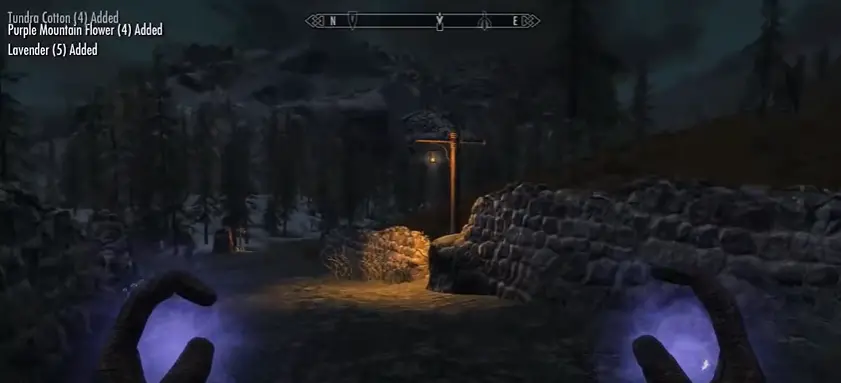
Skyrim is one of the games that has captured the hearts of players from all over the world. However, one issue players frequently face the appearance of faces in purple in their character. This issue can be frustrating and detract from the game’s immersion. We’ll look at the root of the problem with the face that is purple in Skyrim and the best way to address the issue.
What Causes The Purple Face Issue In Skyrim?
The issue with the face in purple in Skyrim is caused by the game engine’s unable to determine the right facial texture to match the characters. The cause of this can be many reasons, among them:
- Mod conflict: Skyrim allows players to modify different game features, including meshes and textures. But, multiple mods to modify the same character could result in conflicts that cause the purple face problem.
- Files that are corrupted: Damaged game files may cause the purple face problem. The cause could be different reasons, such as incomplete downloads or errors during installation.
- Old graphics drivers: Outdated Graphic drivers can create issues in texture rendering, which can result in the purple face problem.
How To Fix The Purple Face Issue In Skyrim?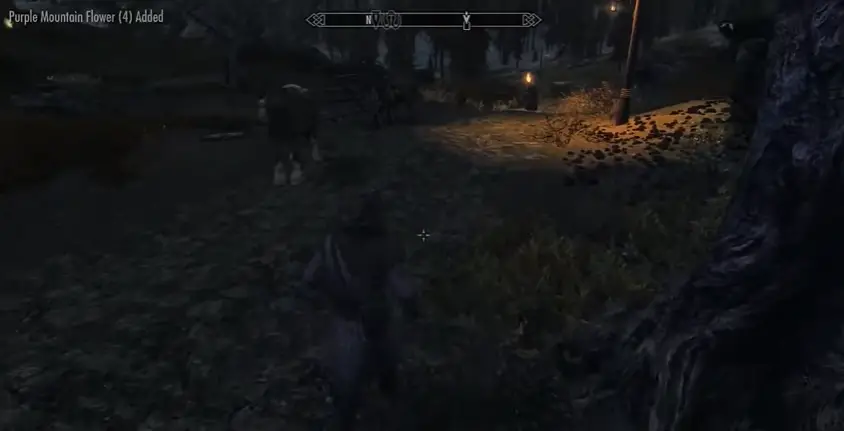
We now know the reasons behind the purple face problem; let’s explore ways to correct it.
-
Disable Conflicting Mods
When running multiple modifications to alter the same character, consider disabling them one after one to determine which one is causing the problem. Once you’ve identified the problem mod, you can delete it or search for the correct patch or compatibility mode to fix the issue.
-
Verify Game Files
Examining the game’s files will allow you to determine and repair any damaged files within the game. To do this, launch your Steam client, navigate to the Library tab, right-click Skyrim, select Properties, and then select the Local Files tab. Then, click Verify the integrity on Game Files. This will look for damaged files and download them if needed.
-
Update Graphics Drivers
Update your graphics drivers to solve any problems with rendering textures in games. For the latest version of your graphics driver, go to the official website of the manufacturer of the graphics card and download the most current drivers. After downloading, Follow the directions to install them.
-
Manually Install Textures
If none of the methods above are successful, try installing the textures manually for the affected character. To start, find the character that has the purple face problem. Next, look for a texture modification for that person and then download the. After downloading, follow the installation instructions given by the mod’s creator.
-
Use Console Commands
If none of the above fails, you may attempt with the console command to resolve the problem with the purple face. Start by opening it by hitting the TILDE (>) key. After that, choose the character affected by pressing them and enter”setnpcweight 35″ as a command: “setnpcweight 35”. This command alters the weight of the character and can resolve the issue with the purple face in certain cases.
Torches With Skyrim-Like Purple Rims?
Skyrim is one of the games that has won the attention of players worldwide thanks to its expansive open-world setting and thrilling gameplay. But, one problem gamers often face the showing of torches in purple. This can be a frustrating issue and detract from the game’s immersion. We’ll examine the issue’s root with the purple torch in Skyrim and what you can do to resolve the issue.
What Causes The Purple Torch Issue In Skyrim?
The issue of the purple torch in Skyrim is caused by the game engine’s inability to locate the right texture for the torch texture. It can be due to many reasons, among them:
- Mod conflict: Skyrim is a game that permits players to modify different elements of Skyrim, including meshes and textures. However, multiple mods to alter the same torch may result in conflicts that cause the issue of the purple torch.
- Files that are corrupted: Game files can also trigger the purple torch problem. It can be due to different reasons, such as incomplete downloads or installation errors.
- Graphics drivers that are out of date: Graphic drivers that are out of date can cause problems in texture rendering, which can result in the issue of the purple torch.
How to Fix the Purple Torch Issue in Skyrim
We now know the reasons behind the issue of the purple torch we can look at ways to resolve it.
-
Disable Conflicting Mods
If you’re using several mods to modify the same torch, consider disabling them one after one to pinpoint the mod causing the problem. After identifying the troublesome mod, you’ll need to remove it or search for an appropriate patch or compatibility modification to solve the issue.
-
Verify Game Files
Checking the game’s file structure will help you identify and fix any damaged files within the game. To verify this, start your Steam client, click on the Library tab, right-click Skyrim, select Properties, and then select the Local Files tab. There, you can click Verify the integrity for Game Files. It will search for damaged files and download them if needed.
-
Update Graphics Drivers
Updating your graphics driver can fix any issues related to texture rendering within the game. For the latest version of your graphics driver, go to the official website of the manufacturer of the graphics card and download the most current drivers. After downloading, Follow the directions to install them.
-
Manually Install Textures
If none of the methods above will work, you may attempt manually installing the textures for the torch affected. To start, find the torch that is affected by the issue with the purple torch. Next, look for a mod to the torch texture you are looking for, then download the mod. After downloading, you must follow the installation guidelines provided by the mod’s creator.
-
Use Console Commands
If none of the above fails, then you may attempt with a console command to resolve the issue of the purple torch. The first step is to open it by hitting the TILDE (>) key. After that, choose the torch affected by pressing it and type this command: “setcellownership.” This command will transfer the title to the torch from the user and can resolve the problem with the purple torch in certain cases.
FAQ’s
What does Skyrim’s purple texture mean?
When a texture or object cannot be loaded properly by the game, purple textures are a typical problem. A purple or pink placeholder texture is provided in place of the desired material.
What makes Skyrim’s textures purple?
Skyrim’s purple textures can be brought on by a number of things, including as mod conflicts, damaged or old texture files, and improper load order.
How can I repair Skyrim’s purple textures?
Skyrim purple texture issues may be resolved in a number of methods, including by validating game files, upgrading or reinstalling modifications, adjusting the load order, and using a texture optimizer tool.
Can Skyrim’s purple textures be brought on by a mod conflict?
Yeah, purple textures in Skyrim may be brought on by mod conflicts. Conflicting files between two or more modifications may prevent the game from loading them correctly, resulting in purple textures.
How can I improve my load order in Skyrim to solve the purple textures?
Use a program like LOOT to optimize your load order (Load Order Optimization Tool). This program examines your modules and arranges them in the most advantageous configuration to reduce conflicts and avoid purple textures.
Is it possible to stop Skyrim from using purple textures?
While purple textures in Skyrim are impossible to totally avoid, you may lessen your odds of running across them by periodically optimizing your load order, utilizing reputable modules from reliable sources, and keeping your mods up to date.
How To Fix Purple Textures In Skyrim?
The purple textures of Skyrim typically occur because of broken or damaged texture files. To resolve this issue, You can try various ways.
The first step is to ensure you’ve installed all required mods and DLCs correctly. Sometimes, incomplete or missing mods could cause purple textures within the game. It is possible to verify the quality of your game’s files using Steam or the game launcher, to see whether there are any missing files or damage.
If the method above isn’t working, you can try changing your graphics card’s drivers. In some cases, outdated drivers create issues with game rendering, leading to purple or blue-colored textures. Visit the official website of your graphics card manufacturer to download the most recent drivers that are compatible with your system.
If none of the above techniques work, you could consider installing a texture mod to restore the lost or damaged textures. There are a variety of texture mods online, like Skyrim HD or Noble Skyrim, which can help to fix the purple textures.
Finally, disable any mods that were recently installed or updated. Sometimes, mods clash with one another or the game’s base game, leading to problems with texture. Enabling the mods you have recently installed will aid in determining the mod that is causing the problem.
Skyrim Purple Textures In Caves?
Skyrim is an open-world adventure game that has captured gamers across the world. But, one problem that may arise while using Skyrim is the appearance of purple texture, particularly in caves. The textures can be a nuisance and can hinder immersion in Skyrim. We’ll examine the reasons behind purple-colored textures in caves of Skyrim and suggest solutions to address the issue.
Causes Of Purple Textures In Caves
The purple textures found in Skyrim caves could be because of various causes. One of the most frequent reasons is a missing or damaged texture file. Skyrim uses textures to render the various elements in the game, like landscapes, characters, and caves. If any textures are missing or damaged, Skyrim will display a purple-colored texture to replace it.
Another reason why purple textures appear in caves is that of outdated graphics drivers. Graphics drivers are software applications that help your computer communicate with your graphics card. If your graphic drivers are outdated or incompatible with the games, it could create problems with rendering in the game and result in purple or blue-colored textures.
In addition, some mods could create purple-colored textures to appear in Skyrim caves. Users create mods to alter or enhance the gameplay that the player can experience. Sometimes, mods clash against each other or the game’s base game, which results in purple-colored textures.
Solutions to Fix Purple Textures in Caves
We now know the reasons behind the purple textures inside Skyrim caves. So let’s take a look at possible solutions to fix the problem.
-
Verify Game Files
One of the most important things you could do to repair the purple textures of Skyrim caves is to check the game’s files. Checking the game’s files is a method that tests the authenticity of the game’s files and then downloads any damaged or missing files. To check the integrity of game files, take these steps:
- Launch Steam. Open the Steam client and go through the Library tab.
- Click right-click to Skyrim and then select Properties.
- Go to the Local Files tab and select Verify the integrity for Game Files.
- The process will take a while to finish, and then start the game again.
- Update Graphics Drivers
If checking the game’s file isn’t enough to fix the problem, the next step is upgrading the graphics driver. If you want to update your graphic driver, take these steps:
- Find out the model of your graphics card and its manufacturer.
- Visit the website of the graphics card manufacturer to download the latest drivers that are compatible with your computer.
- Install the drivers and then restart your computer.
- Install Texture Mods
Another option to fix the purple-colored textures in Skyrim caves is installing texture mods. Texture mods are modifications made by players which replace the default textures with high-quality, custom textures. Installing a texture mod could assist in fixing broken or missing textures within the game.
The most well-known texture modifications to Skyrim are Skyrim HD, Noble Skyrim, and Vivid Landscapes. For installing a texture modification, follow the directions given by the mod’s creator.
-
Disable Conflicting Mods
If you have recently updated or installed the mods you have installed, these could conflict with one another or with the game’s base game, creating purple-colored images in caves. To resolve this issue, you can disable the recently installed or changed mods.
To Deactivate A Mod, Do These Things
- Launch the game launcher, then select Data Files.
- Uncheck the box beside the option you’d like to deactivate.
- Select OK, and then start the game again.
What Is The Distinction Between Textures And Meshes In Skyrim?

Skyrim is an open-world title that has won the attention of players from all over the world. However, one of the game’s most important graphic design elements is using textures and meshes. We’ll examine the distinction between textures and meshes on Skyrim to understand how both affect the game’s visual experience.
What Are Textures In Skyrim?
Textures comprise 2D images which are used to create 3D objects that are used in games. They define the object’s shape, including the color, pattern, and degree of resolution. Textures render different aspects of the game, like landscapes, characters, and objects.
In Skyrim, the textures are available in various resolutions, ranging from 256×256 pixels up to 4096×4096 pixels. The higher-resolution textures give greater detail and visual fidelity; however,, they require greater processing power.
Textures used in Skyrim are usually stored in Skyrim’s Data folder, located in the Textures subfolder. Skyrim uses various textures file formats like DDS, BMP, and TGA.
What Are Meshes In Skyrim?
Meshes represent 3D models that determine the shape and the structure of objects used in the game. They give the game’s engine the required information for rendering 3D objects accurately. Meshes can be used to render different features of games, including landscapes, characters, and even objects.
In Skyrim, meshes can be found in various formats, including NIF, OBJ, and FBX. NIF is the most common mesh format used by the game, specifically tailored to Skyrim’s engine. OBJ and FBX are generally-used mesh formats and can be utilized in other 3D modeling applications.
Meshes within Skyrim are generally saved in the game’s Data folder, located in the Meshes subfolder. Skyrim uses different mesh file formats like NIF, OBJ, and FBX.
What Is The Difference Between Textures And Meshes In Skyrim?
We now know what meshes and textures are and what they are; let’s examine the differentiators between them.
Meshes determine the shape and form of 3D objects in the game, While texture defines the appearance of these objects. In terms of meshes, they determine the physical form of an object, whereas textures determine the appearance of an object.
For instance, a mesh can define the form and structure of trees during the play, whereas it is a texture that defines the shade and pattern of its leaves and bark. The mesh determines the tree’s form, whereas the texture defines what it appears like.
The other difference between meshes and textures is that meshes use more processors than textures. This is because meshes determine the physical form of objects, whereas textures are applied only on the surfaces of the objects.
High-resolution textures need greater processing power to render, but they do not impact the game’s performance more than larger-resolution meshes. This is because the game’s engine can use the same textures for several objects, whereas each mesh has to be rendered individually.
In short, meshes determine objects’ physical form while defining their surfaces. As a result, meshes require more processing power than textures, and they have a larger impact on the game’s performance.
Does Skyrim’s Purple Face Fix?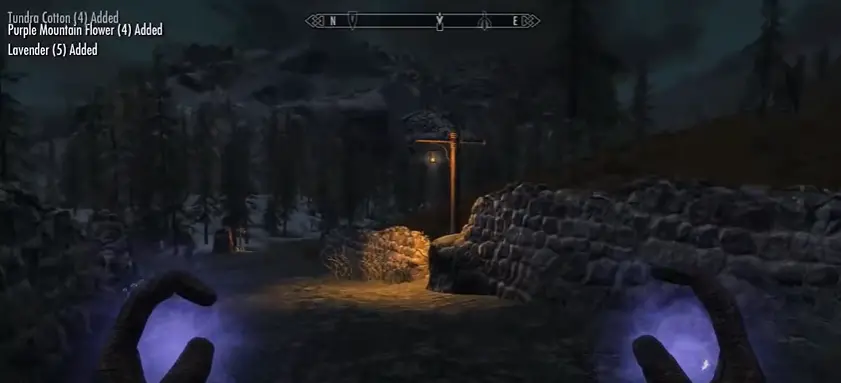
Skyrim is one of the games that has captured the hearts of players from all over the world. However, one issue players frequently face the appearance of faces in purple in their character. This issue can be frustrating and detract from the game’s immersion. We’ll look at the root of the problem with the face that is purple in Skyrim and the best way to address the issue.
What Causes The Purple Face Issue In Skyrim?
The issue with the face in purple in Skyrim is caused by the game engine’s unable to determine the right facial texture to match the characters. The cause of this can be many reasons, among them:
- Mod conflict: Skyrim allows players to modify different game features, including meshes and textures. But, multiple mods to modify the same character could result in conflicts that cause the purple face problem.
- Files that are corrupted: Damaged game files may cause the purple face problem. The cause could be different reasons, such as incomplete downloads or errors during installation.
- Old graphics drivers: Outdated Graphic drivers can create issues in texture rendering, which can result in the purple face problem.
How To Fix The Purple Face Issue In Skyrim?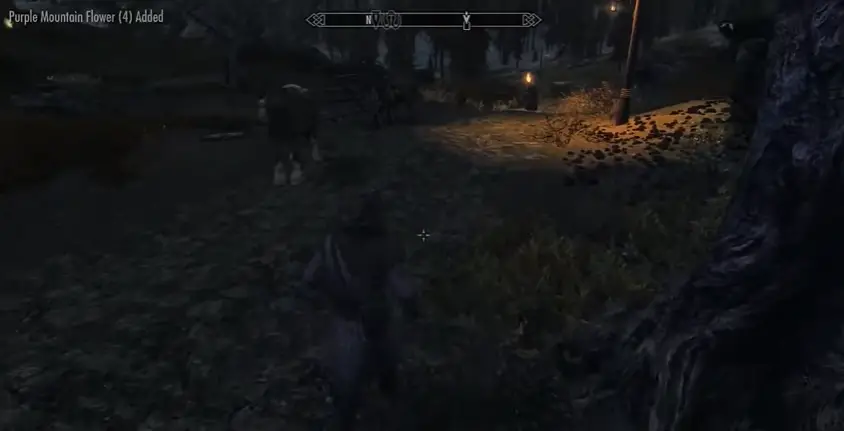
We now know the reasons behind the purple face problem; let’s explore ways to correct it.
-
Disable Conflicting Mods
When running multiple modifications to alter the same character, consider disabling them one after one to determine which one is causing the problem. Once you’ve identified the problem mod, you can delete it or search for the correct patch or compatibility mode to fix the issue.
-
Verify Game Files
Examining the game’s files will allow you to determine and repair any damaged files within the game. To do this, launch your Steam client, navigate to the Library tab, right-click Skyrim, select Properties, and then select the Local Files tab. Then, click Verify the integrity on Game Files. This will look for damaged files and download them if needed.
-
Update Graphics Drivers
Update your graphics drivers to solve any problems with rendering textures in games. For the latest version of your graphics driver, go to the official website of the manufacturer of the graphics card and download the most current drivers. After downloading, Follow the directions to install them.
-
Manually Install Textures
If none of the methods above are successful, try installing the textures manually for the affected character. To start, find the character that has the purple face problem. Next, look for a texture modification for that person and then download the. After downloading, follow the installation instructions given by the mod’s creator.
-
Use Console Commands
If none of the above fails, you may attempt with the console command to resolve the problem with the purple face. Start by opening it by hitting the TILDE (>) key. After that, choose the character affected by pressing them and enter”setnpcweight 35″ as a command: “setnpcweight 35”. This command alters the weight of the character and can resolve the issue with the purple face in certain cases.
Torches With Skyrim-Like Purple Rims?
Skyrim is one of the games that has won the attention of players worldwide thanks to its expansive open-world setting and thrilling gameplay. But, one problem gamers often face the showing of torches in purple. This can be a frustrating issue and detract from the game’s immersion. We’ll examine the issue’s root with the purple torch in Skyrim and what you can do to resolve the issue.
What Causes The Purple Torch Issue In Skyrim?
The issue of the purple torch in Skyrim is caused by the game engine’s inability to locate the right texture for the torch texture. It can be due to many reasons, among them:
- Mod conflict: Skyrim is a game that permits players to modify different elements of Skyrim, including meshes and textures. However, multiple mods to alter the same torch may result in conflicts that cause the issue of the purple torch.
- Files that are corrupted: Game files can also trigger the purple torch problem. It can be due to different reasons, such as incomplete downloads or installation errors.
- Graphics drivers that are out of date: Graphic drivers that are out of date can cause problems in texture rendering, which can result in the issue of the purple torch.
How to Fix the Purple Torch Issue in Skyrim
We now know the reasons behind the issue of the purple torch we can look at ways to resolve it.
-
Disable Conflicting Mods
If you’re using several mods to modify the same torch, consider disabling them one after one to pinpoint the mod causing the problem. After identifying the troublesome mod, you’ll need to remove it or search for an appropriate patch or compatibility modification to solve the issue.
-
Verify Game Files
Checking the game’s file structure will help you identify and fix any damaged files within the game. To verify this, start your Steam client, click on the Library tab, right-click Skyrim, select Properties, and then select the Local Files tab. There, you can click Verify the integrity for Game Files. It will search for damaged files and download them if needed.
-
Update Graphics Drivers
Updating your graphics driver can fix any issues related to texture rendering within the game. For the latest version of your graphics driver, go to the official website of the manufacturer of the graphics card and download the most current drivers. After downloading, Follow the directions to install them.
-
Manually Install Textures
If none of the methods above will work, you may attempt manually installing the textures for the torch affected. To start, find the torch that is affected by the issue with the purple torch. Next, look for a mod to the torch texture you are looking for, then download the mod. After downloading, you must follow the installation guidelines provided by the mod’s creator.
-
Use Console Commands
If none of the above fails, then you may attempt with a console command to resolve the issue of the purple torch. The first step is to open it by hitting the TILDE (>) key. After that, choose the torch affected by pressing it and type this command: “setcellownership.” This command will transfer the title to the torch from the user and can resolve the problem with the purple torch in certain cases.
FAQ’s
What does Skyrim’s purple texture mean?
When a texture or object cannot be loaded properly by the game, purple textures are a typical problem. A purple or pink placeholder texture is provided in place of the desired material.
What makes Skyrim’s textures purple?
Skyrim’s purple textures can be brought on by a number of things, including as mod conflicts, damaged or old texture files, and improper load order.
How can I repair Skyrim’s purple textures?
Skyrim purple texture issues may be resolved in a number of methods, including by validating game files, upgrading or reinstalling modifications, adjusting the load order, and using a texture optimizer tool.
Can Skyrim’s purple textures be brought on by a mod conflict?
Yeah, purple textures in Skyrim may be brought on by mod conflicts. Conflicting files between two or more modifications may prevent the game from loading them correctly, resulting in purple textures.
How can I improve my load order in Skyrim to solve the purple textures?
Use a program like LOOT to optimize your load order (Load Order Optimization Tool). This program examines your modules and arranges them in the most advantageous configuration to reduce conflicts and avoid purple textures.
Is it possible to stop Skyrim from using purple textures?
While purple textures in Skyrim are impossible to totally avoid, you may lessen your odds of running across them by periodically optimizing your load order, utilizing reputable modules from reliable sources, and keeping your mods up to date.
















