How To Use A Visa Gift Card On Google Play
In the modern era of digital convenience, utilizing gift cards to make purchases and subscribe to services has become commonplace. Among the array of available options, Visa Gift Cards stand out due to their versatility and widespread acceptance.
In this guide, we will be focusing on integrating these gift cards with one of the most popular app and entertainment marketplaces—Google Play Store.
Google Play Store is a one-stop-shop for Android users to download apps, games, and avail various entertainment services. Given its expansive range of services and products, many users seek to explore different payment methods on this platform.
This brings the spotlight onto Visa Gift Cards, a preloaded payment card that serves as a practical alternative to credit/debit cards and can be used to make purchases wherever Visa debit cards are accepted.
By adding a Visa Gift Card to Google Play, users can experience a hassle-free and secure method of enjoying their favorite apps, games, movies, books, and more, without the need to share their personal banking details.
Additionally, using Visa Gift Cards is especially beneficial for those who prefer to manage their spending meticulously or for those who do not own a traditional banking account.
Preparing Your Visa Gift Card
Before using your Visa Gift Card, especially on platforms like Google Play Store, it’s imperative to prepare it to ensure smooth and successful transactions properly. The preparation primarily involves registering the card and verifying its balance.
1. Registering Your Card
Registration is crucial for online purchases as many retailers require a billing address associated with the card. Here’s how you can register your Visa Gift Card:
- Locate the Card’s Issuer Information: Find the website or phone number, usually located on the card’s packaging or the card itself.
- Contact the Issuer: Use the provided contact details to register your card.
- Provide Required Information: Submit any necessary information, typically including your ZIP code, to associate with the card.
2. Checking the Balance
Knowing the available balance on your Visa Gift Card is essential to avoid transaction declines. Follow these steps to check your card balance:
- Refer to the Issuer’s Contact Details: Use the website or phone number provided with your card.
- Enter Card Details: Submit the card number, expiration date, and CVV as prompted.
- Review the Balance Information: Once submitted, the available balance on your card will be displayed or communicated.
Ensuring that your card is properly registered and aware of your balance will help avoid unnecessary complications when adding it to Google Play Store or making purchases. It’s especially important when dealing with subscription services or purchases that may have recurring charges, as having insufficient funds can lead to service interruptions.
Once the Visa Gift Card is prepared, you are all set to add it to your Google Play account and begin exploring the diverse range of applications, games, movies, books, and more available on the platform. Keep reading to discover the step-by-step process of adding your Visa Gift Card to Google Play and making the most out of your digital experiences.
Adding Visa Gift Card To Google Play
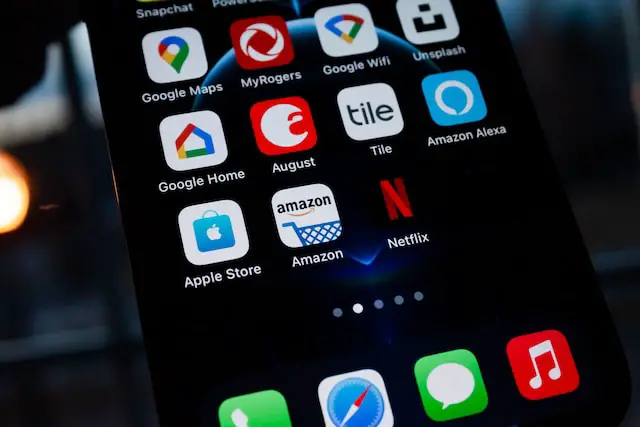
Once your Visa Gift Card is prepared and ready, you can add it to Google Play seamlessly. This enables a secure and hassle-free method to make purchases and enjoy various services Google Play offers. Below are the steps to add your Visa Gift Card to Google Play.
1. Navigate to the Payment Section
- Open Google Play Store: Launch the Google Play Store app on your Android device or visit play.google.com.
- Go to Account: Once in the app or on the site, navigate to your account by tapping on the profile picture or icon located in the top-right corner.
- Access Payments: Select “Payments & subscriptions” from the drop-down menu, followed by “Payment methods.”
2. Adding Payment Method
- Select Add Payment Method: In the “Payment methods” section, click on “Add payment method”.
- Choose Credit or Debit Card: Since Visa Gift Cards are processed similarly to debit cards, select the “Credit or Debit Card” option.
- Enter Card Details: Input your Visa Gift Card number, expiration date, and CVV. Enter the billing address that you registered with the card.
- Save the Information: After entering all the required details, save the information. Your Visa Gift Card is now added to Google Play as a payment method.
Making A Purchase On Google Play

Having added your Visa Gift Card to Google Play, you are now poised to enjoy the expansive array of content available. Whether it’s a new game, a productivity app, or a movie rental, making purchases with your Visa Gift Card is straightforward. Here’s how:
1. Selecting Desired App or Service
- Navigate to the Item: Open Google Play Store and browse through to find the app, game, movie, book, or service you wish to purchase.
- View Details: Tap on the item to view more details and the purchase price.
- Tap Purchase: Once you’ve decided, tap the price button which will then change to a “Purchase” button. Tap it to proceed.
2. Choosing Visa Gift Card as Payment Method
- Review Purchase: A pop-up will appear, reviewing your purchase. It will display the default payment method.
- Change Payment Method: If your Visa Gift Card is not the default, tap the down arrow next to the current payment method to reveal all available payment methods.
- Select Visa Gift Card: Find and select your Visa Gift Card from the available options.
3. Finalizing the Purchase
- Confirm Payment Details: Ensure that the card details and the billing address are correct.
- Make the Purchase: After confirming, tap “Buy” to finalize your purchase. The amount will be deducted from your Visa Gift Card balance, and you will receive a confirmation email of your transaction.
Alternatives To Using Visa Gift Card On Google Play
Visa Gift Cards are a convenient and versatile payment method for Google Play purchases, but it’s essential to be aware of the alternatives to choose the most suitable option according to individual preferences and needs.
Each alternative has its unique set of features, advantages, and limitations, making it crucial to understand them to make an informed decision. Let’s explore the various alternatives available to users on Google Play.
1. Google Play Gift Cards
Google Play Gift Cards are a prominent and user-friendly alternative to Visa Gift Cards. Tailor-made for the Google Play platform, they allow users to buy apps, movies, books, and other digital content available on the store. They are usually available in various denominations, allowing users to choose according to their budget.
A significant advantage of using Google Play Gift Cards is their direct integration with the platform, making the purchase and redemption processes incredibly seamless and straightforward. They are widely available at many retailers, both online and offline, offering flexibility in acquisition.
2. Credit/Debit Card
Credit and Debit Cards are one of the most common and widely used payment methods on Google Play. They are convenient for users who prefer a direct and straightforward approach to making online purchases. By adding a credit/debit card to Google Play, users can benefit from quick transactions and, in some cases, enjoy added security features offered by their banks, such as fraud protection.
However, it’s essential for users to be comfortable sharing their card details with the platform and to manage their spending effectively to avoid any financial discrepancies.
3. PayPal
PayPal stands as a secure and efficient alternative to Visa Gift Cards on Google Play. It allows users to link their bank accounts, credit/debit cards, or PayPal balance to make purchases on the platform.
The significant advantage of using PayPal is the extra layer of security it provides, as users do not have to enter their financial details directly on Google Play, adding an extra layer of protection to sensitive information. Furthermore, PayPal’s wide acceptance and reputation for secure transactions make it a reliable choice for many users looking to make purchases on Google Play.
4. Carrier Billing
Carrier Billing is another alternative, allowing users to charge their Google Play purchases directly to their mobile phone bills. This option is convenient for those who prefer consolidating their expenditures into one bill and avoiding the hassle of managing multiple payment methods.
However, it’s imperative to note that carrier billing availability may vary depending on the mobile carrier and the user’s location, and it might come with its set of limitations regarding spending caps and eligible purchases.
5. Google Play Balance
Google Play Balance is a feature that allows users to maintain a balance directly in their Google Play accounts by redeeming Google Play Gift Cards or adding funds.
This option is advantageous for users who prefer having a dedicated fund source for their Google Play purchases, allowing them to manage and monitor their spending efficiently. It’s a suitable choice for those who want to allocate a specific budget to their digital entertainment expenditures.
Conclusion
Navigating through the diverse and expansive world of Google Play necessitates a user-friendly and secure method of transaction, and while Visa Gift Cards serve as an excellent tool for such digital explorations, it’s pivotal to acknowledge the various alternatives available.
Visa Gift Cards, with their anonymity and predetermined value, provide a seamless and secure experience, allowing users to delve into the plethora of apps, games, and services available on Google Play without compromising their financial details.
Each alternative payment method, be it Google Play Gift Cards, Credit/Debit Cards, PayPal, Carrier Billing, or Google Play Balance, presents its unique set of benefits, conveniences, and security features.
Users seeking direct and hassle-free transactions may lean towards Credit/Debit Cards, whereas those prioritizing security might opt for PayPal. Similarly, Carrier Billing offers consolidation of expenditures, and Google Play Balance provides a dedicated fund source for managing digital entertainment spending effectively.
How To Use A Visa Gift Card On Google Play
In the modern era of digital convenience, utilizing gift cards to make purchases and subscribe to services has become commonplace. Among the array of available options, Visa Gift Cards stand out due to their versatility and widespread acceptance.
In this guide, we will be focusing on integrating these gift cards with one of the most popular app and entertainment marketplaces—Google Play Store.
Google Play Store is a one-stop-shop for Android users to download apps, games, and avail various entertainment services. Given its expansive range of services and products, many users seek to explore different payment methods on this platform.
This brings the spotlight onto Visa Gift Cards, a preloaded payment card that serves as a practical alternative to credit/debit cards and can be used to make purchases wherever Visa debit cards are accepted.
By adding a Visa Gift Card to Google Play, users can experience a hassle-free and secure method of enjoying their favorite apps, games, movies, books, and more, without the need to share their personal banking details.
Additionally, using Visa Gift Cards is especially beneficial for those who prefer to manage their spending meticulously or for those who do not own a traditional banking account.
Preparing Your Visa Gift Card
Before using your Visa Gift Card, especially on platforms like Google Play Store, it’s imperative to prepare it to ensure smooth and successful transactions properly. The preparation primarily involves registering the card and verifying its balance.
1. Registering Your Card
Registration is crucial for online purchases as many retailers require a billing address associated with the card. Here’s how you can register your Visa Gift Card:
- Locate the Card’s Issuer Information: Find the website or phone number, usually located on the card’s packaging or the card itself.
- Contact the Issuer: Use the provided contact details to register your card.
- Provide Required Information: Submit any necessary information, typically including your ZIP code, to associate with the card.
2. Checking the Balance
Knowing the available balance on your Visa Gift Card is essential to avoid transaction declines. Follow these steps to check your card balance:
- Refer to the Issuer’s Contact Details: Use the website or phone number provided with your card.
- Enter Card Details: Submit the card number, expiration date, and CVV as prompted.
- Review the Balance Information: Once submitted, the available balance on your card will be displayed or communicated.
Ensuring that your card is properly registered and aware of your balance will help avoid unnecessary complications when adding it to Google Play Store or making purchases. It’s especially important when dealing with subscription services or purchases that may have recurring charges, as having insufficient funds can lead to service interruptions.
Once the Visa Gift Card is prepared, you are all set to add it to your Google Play account and begin exploring the diverse range of applications, games, movies, books, and more available on the platform. Keep reading to discover the step-by-step process of adding your Visa Gift Card to Google Play and making the most out of your digital experiences.
Adding Visa Gift Card To Google Play
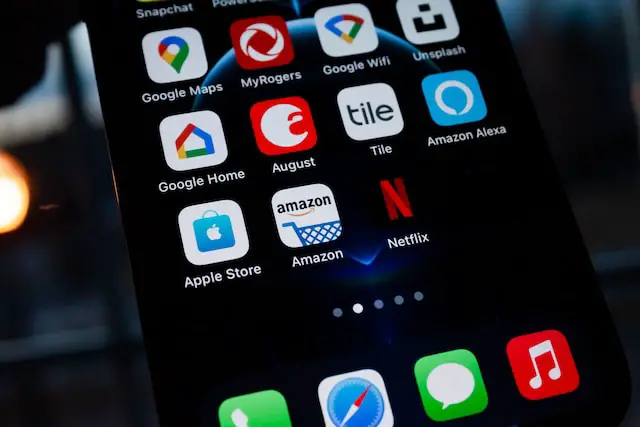
Once your Visa Gift Card is prepared and ready, you can add it to Google Play seamlessly. This enables a secure and hassle-free method to make purchases and enjoy various services Google Play offers. Below are the steps to add your Visa Gift Card to Google Play.
1. Navigate to the Payment Section
- Open Google Play Store: Launch the Google Play Store app on your Android device or visit play.google.com.
- Go to Account: Once in the app or on the site, navigate to your account by tapping on the profile picture or icon located in the top-right corner.
- Access Payments: Select “Payments & subscriptions” from the drop-down menu, followed by “Payment methods.”
2. Adding Payment Method
- Select Add Payment Method: In the “Payment methods” section, click on “Add payment method”.
- Choose Credit or Debit Card: Since Visa Gift Cards are processed similarly to debit cards, select the “Credit or Debit Card” option.
- Enter Card Details: Input your Visa Gift Card number, expiration date, and CVV. Enter the billing address that you registered with the card.
- Save the Information: After entering all the required details, save the information. Your Visa Gift Card is now added to Google Play as a payment method.
Making A Purchase On Google Play

Having added your Visa Gift Card to Google Play, you are now poised to enjoy the expansive array of content available. Whether it’s a new game, a productivity app, or a movie rental, making purchases with your Visa Gift Card is straightforward. Here’s how:
1. Selecting Desired App or Service
- Navigate to the Item: Open Google Play Store and browse through to find the app, game, movie, book, or service you wish to purchase.
- View Details: Tap on the item to view more details and the purchase price.
- Tap Purchase: Once you’ve decided, tap the price button which will then change to a “Purchase” button. Tap it to proceed.
2. Choosing Visa Gift Card as Payment Method
- Review Purchase: A pop-up will appear, reviewing your purchase. It will display the default payment method.
- Change Payment Method: If your Visa Gift Card is not the default, tap the down arrow next to the current payment method to reveal all available payment methods.
- Select Visa Gift Card: Find and select your Visa Gift Card from the available options.
3. Finalizing the Purchase
- Confirm Payment Details: Ensure that the card details and the billing address are correct.
- Make the Purchase: After confirming, tap “Buy” to finalize your purchase. The amount will be deducted from your Visa Gift Card balance, and you will receive a confirmation email of your transaction.
Alternatives To Using Visa Gift Card On Google Play
Visa Gift Cards are a convenient and versatile payment method for Google Play purchases, but it’s essential to be aware of the alternatives to choose the most suitable option according to individual preferences and needs.
Each alternative has its unique set of features, advantages, and limitations, making it crucial to understand them to make an informed decision. Let’s explore the various alternatives available to users on Google Play.
1. Google Play Gift Cards
Google Play Gift Cards are a prominent and user-friendly alternative to Visa Gift Cards. Tailor-made for the Google Play platform, they allow users to buy apps, movies, books, and other digital content available on the store. They are usually available in various denominations, allowing users to choose according to their budget.
A significant advantage of using Google Play Gift Cards is their direct integration with the platform, making the purchase and redemption processes incredibly seamless and straightforward. They are widely available at many retailers, both online and offline, offering flexibility in acquisition.
2. Credit/Debit Card
Credit and Debit Cards are one of the most common and widely used payment methods on Google Play. They are convenient for users who prefer a direct and straightforward approach to making online purchases. By adding a credit/debit card to Google Play, users can benefit from quick transactions and, in some cases, enjoy added security features offered by their banks, such as fraud protection.
However, it’s essential for users to be comfortable sharing their card details with the platform and to manage their spending effectively to avoid any financial discrepancies.
3. PayPal
PayPal stands as a secure and efficient alternative to Visa Gift Cards on Google Play. It allows users to link their bank accounts, credit/debit cards, or PayPal balance to make purchases on the platform.
The significant advantage of using PayPal is the extra layer of security it provides, as users do not have to enter their financial details directly on Google Play, adding an extra layer of protection to sensitive information. Furthermore, PayPal’s wide acceptance and reputation for secure transactions make it a reliable choice for many users looking to make purchases on Google Play.
4. Carrier Billing
Carrier Billing is another alternative, allowing users to charge their Google Play purchases directly to their mobile phone bills. This option is convenient for those who prefer consolidating their expenditures into one bill and avoiding the hassle of managing multiple payment methods.
However, it’s imperative to note that carrier billing availability may vary depending on the mobile carrier and the user’s location, and it might come with its set of limitations regarding spending caps and eligible purchases.
5. Google Play Balance
Google Play Balance is a feature that allows users to maintain a balance directly in their Google Play accounts by redeeming Google Play Gift Cards or adding funds.
This option is advantageous for users who prefer having a dedicated fund source for their Google Play purchases, allowing them to manage and monitor their spending efficiently. It’s a suitable choice for those who want to allocate a specific budget to their digital entertainment expenditures.
Conclusion
Navigating through the diverse and expansive world of Google Play necessitates a user-friendly and secure method of transaction, and while Visa Gift Cards serve as an excellent tool for such digital explorations, it’s pivotal to acknowledge the various alternatives available.
Visa Gift Cards, with their anonymity and predetermined value, provide a seamless and secure experience, allowing users to delve into the plethora of apps, games, and services available on Google Play without compromising their financial details.
Each alternative payment method, be it Google Play Gift Cards, Credit/Debit Cards, PayPal, Carrier Billing, or Google Play Balance, presents its unique set of benefits, conveniences, and security features.
Users seeking direct and hassle-free transactions may lean towards Credit/Debit Cards, whereas those prioritizing security might opt for PayPal. Similarly, Carrier Billing offers consolidation of expenditures, and Google Play Balance provides a dedicated fund source for managing digital entertainment spending effectively.




