What Does Delivered Mean on iPhone?
Delivered denotes that the message was successfully sent to the recipient from Apple’s servers. If the message’s “Delivered” status never changes to “Read,” it was either never read, deleted before being opened, or “Send read receipts” was turned off.
Whenever you send an iMessage to someone, and the message comes through, you expect it to say it has been delivered. But sometimes, the message does not say this. Here are some common reasons why the message does not say this:
iMessage doesn’t say Delivered
iMessage doesn’t say delivered on iPhone means that the message you sent to another iOS device wasn’t delivered. Sometimes it can be an error with the messaging service, or you may have used the wrong number to send the message.
iMessage works by requiring cellular data and an active internet connection. If the Recipient’s phone is turned off or out of the WiFi range, iMessage can’t deliver the message. It can also be a problem with the Recipient’s phone service.
To check if iMessage is working, check the status of the message in Settings. You can also check if the message is sent to other Apple devices. The message should be displayed across all devices if it is sent to other Apple devices.
Suppose the message is sent to another Apple device but not received by the Recipient. In that case, it may be because the Recipient’s phone is in flight mode or in an area where cellular data is unavailable. Also, iMessage may not be able to deliver the message because the Recipient’s phone is in a do not disturb mode.
Suppose the message is sent to a contact that uses the same Apple ID on several devices. In that case, the message may be unable to deliver. You can also try sending the message again by resending it. If the message is still failing to deliver, you can try deleting the contact. This can help resolve the problem quickly. You might lose some data, though.
The most common cause of iMessage doesn’t say delivered on an iPhone is that the Recipient’s phone is not connected to an active cellular network. This can occur in areas with limited cellular coverage or when the Recipient’s phone is in a Do Not Disturb mode. iMessage also can’t be seen in rural and underground areas.
If you have the latest version of iOS, you can try updating your iMessage app. You can also sign out of your iMessage account and sign back in with your Apple ID. If one of these fixes doesn’t work, you may need to repair your iOS system.
The Recipient has Turned their Phone Off
iMessage is a great way to send and receive text messages and media files to and from your iPhone. You can send, read, and delete messages in the Messages app, which is included with iOS. You can also turn on the “Text Message Forwarding” feature in the Settings app to send iMessages to other Apple devices. iMessages will not appear in your messages app if you turn off Airplane Mode, which cuts off all connections.
One of the more nifty things about iMessage is that it includes a number of useful features, such as read receipts and delivery notifications. You can check your read receipts to see if the Recipient received your message. You can also use the Messages app to delete your message if the Recipient didn’t get it. In addition, you can save unsent texts for up to 30 days in the Messages app. You can also send media files, such as videos, photos, and voicemails, through iMessage.
The most important thing to note is that you should not expect to receive a delivered message if your Recipient’s phone is switched off. This is because the message will stay on the network until your Recipient turns on their cell phone. If you are concerned about your Recipient, you should call them and check to see if they were able to receive your message.
It’s not uncommon for people to turn off their mobile phones for various reasons, including privacy. Depending on your Recipient’s phone, there may be other reasons that they’re not answering your text messages. In this case, the phone may be out of service, a battery may be low, or it may be inactive. If you are unable to contact your Recipient by phone, you may want to try calling them on another phone, such as their work phone. If you do not get a reply, you may want to check with your service provider.
There are a number of other features that come with iMessage, including media files, memos, and emojis. However, iMessage is limited to Apple devices, and you can’t send messages to other companies’ iPhones.
You’re Blocked on iMessage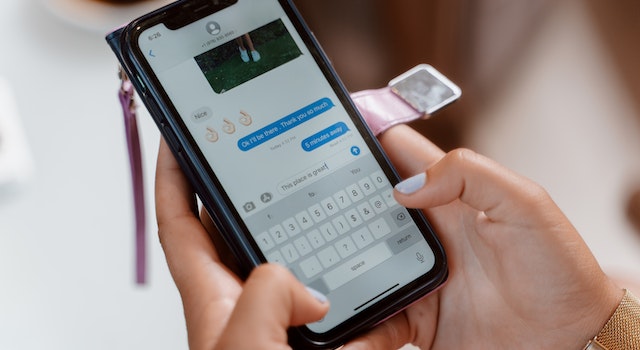
iMessage is a privacy-focused messaging app. It is one of the core components of Apple’s ecosystem. You need an active WiFi or Mobile Data connection to send and receive messages on the app. If your Recipient isn’t online, the message will be delivered in the form of a text message.
If you receive a text message that says Delivered, it means the Recipient has received the message on their phone. However, iMessage doesn’t always show this.
You might receive a message that says Not Delivered, which can also mean that the Recipient has blocked you. Unfortunately, you won’t receive read receipts if you’ve been blocked on iMessage. However, you can enable this feature in the iMessage app’s settings.
You can check if a message has been delivered by opening the message in iMessage and checking the delivery status. The message will say Delivered if the Recipient has opened the message and Read if they haven’t. However, you won’t get a delivery report if you send the message over regular text.
Another indication that a message has been delivered is if the Recipient’s iMessage is in green. The message will show a green bubble if the Recipient’s phone is off. If they’re online, the message will show a blue bubble. This is also a sign that the person is using an Android instead of an iPhone.
If a person’s phone is off, you can call them and ask them. If they don’t answer, call another number to confirm that they’ve been blocked. First, however, you’ll want to check their network to see if they’re on a different network than you. You might also check their social media accounts to see if they’ve been online.
There are many reasons why someone might have blocked you on iMessage. However, if your relationship isn’t working, it might be time to move on. You can talk to the person who blocked you or try other messaging apps. Taking a step back and seeing things from a different perspective is important. This will give you a better idea of what’s happening.
As iMessage is a privacy-focused app, you can’t always know when someone has blocked you. However, you can check the status of messages before you send them.
You’re Running the Latest Version of iOS
Whether you have an iPhone or an iPad, you will need to update to the latest version of iOS. The iOS update will include new features and security updates. You can download the iOS update on your device or update using iTunes.
Apple releases new versions of iOS every year. These versions patch critical vulnerabilities in the software. Some of the latest versions also include features and interface tweaks.
If you want to update to the latest version of iOS, you need to have enough space on your device for the update. Therefore, you may need to delete apps to make room.
You can also use iCloud to back up your iPhone. This only backs up certain parts of your device. For example, your photos, contacts, and messages won’t be backed up. However, it’s a simple process. Once your device is plugged in at night, the backup will be completed.
To check if you’re running the latest version of iOS, you can go to the Settings app. You’ll see a box in the General tab stating “Software Update.” You’ll be prompted to download the update if you click the box. You’ll have to agree to the terms and conditions before you can download the update.
The update will download over your cellular data. You may have trouble downloading the update if your Internet connection is slow. This will take a few minutes.
After the update is finished, you’ll see a message stating that you’re running the latest version of iOS. You can then choose to install it.
If you don’t have enough space on your device for the update, you may need to delete apps or use a cellular data plan to download the update. Also, depending on your internet connection, you may need to reboot your device before the update is complete.
You can also check if you’re running the latest iOS version by using Siri. You can launch Siri by holding the side button and speaking the “Version Number.”
When you’re running the latest version of iOS, check the software update screen in the Settings app. If the update is waiting, you’ll see a line that reads “waiting for software update” above the version number.
FAQ’s
Does delivered mean read on iPhone text?
The “Delivered” text that a person sees under an iMessage they have sent you in iOS changes to “Read” when you have viewed it in the discussion thread, letting them know you have seen the message even if you have not responded (Settings -> Messages -> Send Read Receipts).
What does delivered mean in an iPhone message?
DELIVERED indicates that the message has been sent, but it does not indicate whether the recipient has yet “seen” it. Delivered is a positive indication. It indicates that the text is available and just needs to be opened.
What is the difference between sent and delivered on iPhone?
Delivered versus sent denotes whether the message has reached its intended recipient. Delivered does not imply that the message was read, though. In order for you to know that it was sent, the recipient must also permit a “Message Received Receipt” to be sent to your phone.
What Does Delivered Mean on iPhone?
Delivered denotes that the message was successfully sent to the recipient from Apple’s servers. If the message’s “Delivered” status never changes to “Read,” it was either never read, deleted before being opened, or “Send read receipts” was turned off.
Whenever you send an iMessage to someone, and the message comes through, you expect it to say it has been delivered. But sometimes, the message does not say this. Here are some common reasons why the message does not say this:
iMessage doesn’t say Delivered
iMessage doesn’t say delivered on iPhone means that the message you sent to another iOS device wasn’t delivered. Sometimes it can be an error with the messaging service, or you may have used the wrong number to send the message.
iMessage works by requiring cellular data and an active internet connection. If the Recipient’s phone is turned off or out of the WiFi range, iMessage can’t deliver the message. It can also be a problem with the Recipient’s phone service.
To check if iMessage is working, check the status of the message in Settings. You can also check if the message is sent to other Apple devices. The message should be displayed across all devices if it is sent to other Apple devices.
Suppose the message is sent to another Apple device but not received by the Recipient. In that case, it may be because the Recipient’s phone is in flight mode or in an area where cellular data is unavailable. Also, iMessage may not be able to deliver the message because the Recipient’s phone is in a do not disturb mode.
Suppose the message is sent to a contact that uses the same Apple ID on several devices. In that case, the message may be unable to deliver. You can also try sending the message again by resending it. If the message is still failing to deliver, you can try deleting the contact. This can help resolve the problem quickly. You might lose some data, though.
The most common cause of iMessage doesn’t say delivered on an iPhone is that the Recipient’s phone is not connected to an active cellular network. This can occur in areas with limited cellular coverage or when the Recipient’s phone is in a Do Not Disturb mode. iMessage also can’t be seen in rural and underground areas.
If you have the latest version of iOS, you can try updating your iMessage app. You can also sign out of your iMessage account and sign back in with your Apple ID. If one of these fixes doesn’t work, you may need to repair your iOS system.
The Recipient has Turned their Phone Off
iMessage is a great way to send and receive text messages and media files to and from your iPhone. You can send, read, and delete messages in the Messages app, which is included with iOS. You can also turn on the “Text Message Forwarding” feature in the Settings app to send iMessages to other Apple devices. iMessages will not appear in your messages app if you turn off Airplane Mode, which cuts off all connections.
One of the more nifty things about iMessage is that it includes a number of useful features, such as read receipts and delivery notifications. You can check your read receipts to see if the Recipient received your message. You can also use the Messages app to delete your message if the Recipient didn’t get it. In addition, you can save unsent texts for up to 30 days in the Messages app. You can also send media files, such as videos, photos, and voicemails, through iMessage.
The most important thing to note is that you should not expect to receive a delivered message if your Recipient’s phone is switched off. This is because the message will stay on the network until your Recipient turns on their cell phone. If you are concerned about your Recipient, you should call them and check to see if they were able to receive your message.
It’s not uncommon for people to turn off their mobile phones for various reasons, including privacy. Depending on your Recipient’s phone, there may be other reasons that they’re not answering your text messages. In this case, the phone may be out of service, a battery may be low, or it may be inactive. If you are unable to contact your Recipient by phone, you may want to try calling them on another phone, such as their work phone. If you do not get a reply, you may want to check with your service provider.
There are a number of other features that come with iMessage, including media files, memos, and emojis. However, iMessage is limited to Apple devices, and you can’t send messages to other companies’ iPhones.
You’re Blocked on iMessage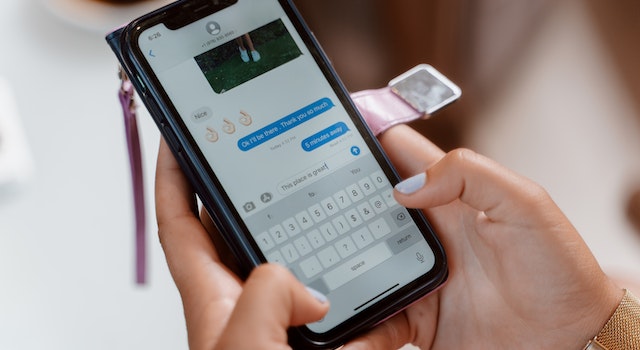
iMessage is a privacy-focused messaging app. It is one of the core components of Apple’s ecosystem. You need an active WiFi or Mobile Data connection to send and receive messages on the app. If your Recipient isn’t online, the message will be delivered in the form of a text message.
If you receive a text message that says Delivered, it means the Recipient has received the message on their phone. However, iMessage doesn’t always show this.
You might receive a message that says Not Delivered, which can also mean that the Recipient has blocked you. Unfortunately, you won’t receive read receipts if you’ve been blocked on iMessage. However, you can enable this feature in the iMessage app’s settings.
You can check if a message has been delivered by opening the message in iMessage and checking the delivery status. The message will say Delivered if the Recipient has opened the message and Read if they haven’t. However, you won’t get a delivery report if you send the message over regular text.
Another indication that a message has been delivered is if the Recipient’s iMessage is in green. The message will show a green bubble if the Recipient’s phone is off. If they’re online, the message will show a blue bubble. This is also a sign that the person is using an Android instead of an iPhone.
If a person’s phone is off, you can call them and ask them. If they don’t answer, call another number to confirm that they’ve been blocked. First, however, you’ll want to check their network to see if they’re on a different network than you. You might also check their social media accounts to see if they’ve been online.
There are many reasons why someone might have blocked you on iMessage. However, if your relationship isn’t working, it might be time to move on. You can talk to the person who blocked you or try other messaging apps. Taking a step back and seeing things from a different perspective is important. This will give you a better idea of what’s happening.
As iMessage is a privacy-focused app, you can’t always know when someone has blocked you. However, you can check the status of messages before you send them.
You’re Running the Latest Version of iOS
Whether you have an iPhone or an iPad, you will need to update to the latest version of iOS. The iOS update will include new features and security updates. You can download the iOS update on your device or update using iTunes.
Apple releases new versions of iOS every year. These versions patch critical vulnerabilities in the software. Some of the latest versions also include features and interface tweaks.
If you want to update to the latest version of iOS, you need to have enough space on your device for the update. Therefore, you may need to delete apps to make room.
You can also use iCloud to back up your iPhone. This only backs up certain parts of your device. For example, your photos, contacts, and messages won’t be backed up. However, it’s a simple process. Once your device is plugged in at night, the backup will be completed.
To check if you’re running the latest version of iOS, you can go to the Settings app. You’ll see a box in the General tab stating “Software Update.” You’ll be prompted to download the update if you click the box. You’ll have to agree to the terms and conditions before you can download the update.
The update will download over your cellular data. You may have trouble downloading the update if your Internet connection is slow. This will take a few minutes.
After the update is finished, you’ll see a message stating that you’re running the latest version of iOS. You can then choose to install it.
If you don’t have enough space on your device for the update, you may need to delete apps or use a cellular data plan to download the update. Also, depending on your internet connection, you may need to reboot your device before the update is complete.
You can also check if you’re running the latest iOS version by using Siri. You can launch Siri by holding the side button and speaking the “Version Number.”
When you’re running the latest version of iOS, check the software update screen in the Settings app. If the update is waiting, you’ll see a line that reads “waiting for software update” above the version number.
FAQ’s
Does delivered mean read on iPhone text?
The “Delivered” text that a person sees under an iMessage they have sent you in iOS changes to “Read” when you have viewed it in the discussion thread, letting them know you have seen the message even if you have not responded (Settings -> Messages -> Send Read Receipts).
What does delivered mean in an iPhone message?
DELIVERED indicates that the message has been sent, but it does not indicate whether the recipient has yet “seen” it. Delivered is a positive indication. It indicates that the text is available and just needs to be opened.
What is the difference between sent and delivered on iPhone?
Delivered versus sent denotes whether the message has reached its intended recipient. Delivered does not imply that the message was read, though. In order for you to know that it was sent, the recipient must also permit a “Message Received Receipt” to be sent to your phone.




