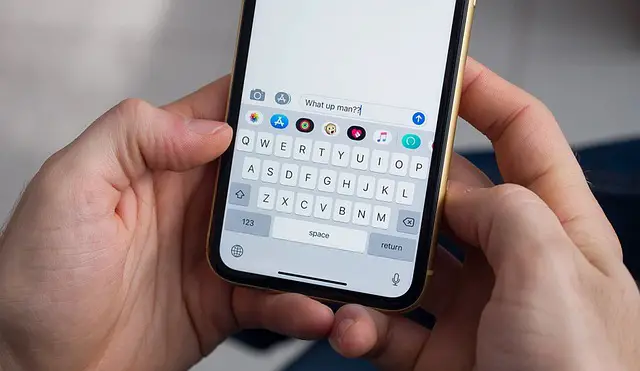How can I check Text messages if I lost my Android Phone?
If you want to check text messages from your lost Android Phone and want to recover your data, there are few steps that may help you in accessing your data.
Suppose the phone was connected and set to automatically send the files to, say, a google account. In that case, you could try logging into said account. Or if you had another form of a backup set up on the phone. Also, if you had the files saved to another device, say a computer, you can get them back from there. But, alas, if none of these has been done, then the images and other information are gone—no way to get it back.
This is why it is highly recommended always to back up their stuff regularly and to do something off the device. This is because there are so many backups, to say an SD card, which is then in the device. Well, that is of no help if it is lost or stolen. So in the future, back up anything you want to save to say, a computer or google account, etc.
Ask the Sender/Recipient
The first way is to speak to the sender or recipient. It is the most convenient way to send it back again. They may have a copy of the same message on their phone. So reach out to them and request to resend the message.
Check your backup Accounts
Suppose the phone was connected and set to send the files to your Google account automatically. In that case, you could try logging into the said account or if you had another form of a backup set up on the phone. Also, if you had the files saved to another device, say a computer, you can get them back from there. But, alas, if none of these has been done, then the images and other information are probably gone.
This is why it is always recommended to back up your stuff regularly and something on the device. This is because there are so many backups, to say, an SD card, which is then in the device. Well, that is of no help if it is lost or stolen. So in the future, back up anything you want to save to say, a computer or google account, etc.
Carrier Company
Contact your carrier company to deactivate your SIM card to prevent any malicious activities. Then, request your carrier company to backup your text messages, as these companies store the text messages for a short time. Companies hold these messages for 24 to 48 hours to confirm that the message has been sent. Therefore, you will surely not get all your text messages. Carrier companies can recover only the previous one to two days.
The company will require some security questions to verify that you are the actual owner of those text messages. For example, they might send you OTP( One Time Verification) code and a link to type that OTP code and get all your data.
Google Drive
Many Android users configure their smartphones to back up their data every day. If you are one of them, you can quickly retrieve text messages from your lost Android phone. But it is only possible if you are 100% sure that Google did backup all of your data before you lost your phone.
This is how to restore your text messages via the Google Drive application
- Open Google Drive on your Android device
- Tap on the Menu button at the top left corner
- Tap Backups and search your device
- Check here for the SMS entry and ensure the last backup was taken before you lost your phone
If the backup was completed before you lost your phone, you could use it to recover your messages. However, you can recover your text messages and your call logs, photos, and contact lists.
Samsung Backup
If you own a Samsung phone, check your account information, log in through your Samsung Account. Check all of your data there, and recover your text messages from lost android phones. This method only applies to phones if you have a Samsung mobile.
Google Account
If you have not backed up your data in Google Drive, you still have a chance to store it with your Google Accounts. Here are the steps that you need to follow:
- Launch “Settings” in your new Android phone
- Scroll Down and tap on the “Accounts” tab
- Click on “Add Accounts” on your phone.
- Then type your Email and password there. Make sure it is the same Google Account that was used in your previous lost Android Phone.
- Log in to these accounts, and your name and all of your information will be displayed.
- Go back and find a tab named “Backup and Restore.”
- Now choose the account from which you need to retrieve the information. Choose the same account that was on your previous phone.
- If you have backed up your data regularly, you will find your photos, contacts, and other personal data.
Remember, this process is only helpful if you backup your phone regularly. Mostly Google backs up your data automatically, but if you have disabled it manually or you mostly keep your cellphone on Battery saving mode (Disable Backup).
There are significantly fewer chances of getting your text messages back because there are no backup traces, and asking carrier companies will only recover a small amount of data that might or might not be helpful.
How to Prevent this from happening?
To prevent all of this, you need to follow some essential steps to prevent this from happening again.
Use Google Backup
It is essential to use Data backup applications to prevent this situation if your phone gets stolen or you lose it. Always use Google Drive and make sure to enable automatic backup to access your data without your phone safely. People can backup their text messages and their photos, videos, contacts, and other personal data.
Duplicating Important Data
Suppose you have some crucial data in your phone that you don’t want to lose at any cost. In that case, you should always keep a copy of that data by transferring it to another device as a backup option. It can be your Personal Computer or emailing it to yourself to keep it safe even if you lose your phone. But make sure that your data is secure and easy to access.
Use Antivirus
Suppose you want to keep your data secure and prevent data loss. Antivirus prevents data theft. It avoids unauthorized access to your data and minimizes the chances of data corruption.
Third-Party Softwares
There is much backup software that helps you keep your data safe online as well as offline. Unfortunately, people usually do not care about this and have no idea about its consequences. Here are some of the following applications that you should use to keep your text messages safe:
SMS Backup+
SMS Backup+ helps you automatically create backups of both your SMS and MMS messages to your Google account. During the setup, you need to configure your Google account to use with the app, and the app then uses your account to save all your text messages.
SMS Backup & Restore
If you prefer your backups to be made locally on your phone, SMS Backup & Restore is a great way to do that. Using this app, you can make local copies of your text messages and call logs. In addition, you have the option to upload these backups to various cloud providers if you want to do that.
Titanium Backup
If your phone is rooted or you do not mind rooting your device, Titanium Backup is a pretty good way to backup your phone’s content. Unlike other apps, this makes an actual full backup of your phone, including all your data. So restoring data with this app is as easy as backing up data.
G Cloud Backup
If you want your backup app to be feature-loaded, look no further than G Cloud Backup. With this app, you can backup your messages and many other kinds of data from your phone. In addition, the app has many features, including the ability to make backups of your SD cards, automatically run backup actions, and so on.
Conclusion
We discussed different ways to backup your data and check text messages if you have lost your phone and how to prevent them. We discussed checking other backup accounts, asking the sender/recipient to request another copy of your important text message, or calling your carrier company.
There are many ways to backup your data and keep it safe. We informed you about online and offline backups. We also provided you tips on preventing losing your data in the future with backup applications, using antivirus to avoid data from corrupting, and third-party software for offline and online backup options.
How can I check Text messages if I lost my Android Phone?
If you want to check text messages from your lost Android Phone and want to recover your data, there are few steps that may help you in accessing your data.
Suppose the phone was connected and set to automatically send the files to, say, a google account. In that case, you could try logging into said account. Or if you had another form of a backup set up on the phone. Also, if you had the files saved to another device, say a computer, you can get them back from there. But, alas, if none of these has been done, then the images and other information are gone—no way to get it back.
This is why it is highly recommended always to back up their stuff regularly and to do something off the device. This is because there are so many backups, to say an SD card, which is then in the device. Well, that is of no help if it is lost or stolen. So in the future, back up anything you want to save to say, a computer or google account, etc.
Ask the Sender/Recipient
The first way is to speak to the sender or recipient. It is the most convenient way to send it back again. They may have a copy of the same message on their phone. So reach out to them and request to resend the message.
Check your backup Accounts
Suppose the phone was connected and set to send the files to your Google account automatically. In that case, you could try logging into the said account or if you had another form of a backup set up on the phone. Also, if you had the files saved to another device, say a computer, you can get them back from there. But, alas, if none of these has been done, then the images and other information are probably gone.
This is why it is always recommended to back up your stuff regularly and something on the device. This is because there are so many backups, to say, an SD card, which is then in the device. Well, that is of no help if it is lost or stolen. So in the future, back up anything you want to save to say, a computer or google account, etc.
Carrier Company
Contact your carrier company to deactivate your SIM card to prevent any malicious activities. Then, request your carrier company to backup your text messages, as these companies store the text messages for a short time. Companies hold these messages for 24 to 48 hours to confirm that the message has been sent. Therefore, you will surely not get all your text messages. Carrier companies can recover only the previous one to two days.
The company will require some security questions to verify that you are the actual owner of those text messages. For example, they might send you OTP( One Time Verification) code and a link to type that OTP code and get all your data.
Google Drive
Many Android users configure their smartphones to back up their data every day. If you are one of them, you can quickly retrieve text messages from your lost Android phone. But it is only possible if you are 100% sure that Google did backup all of your data before you lost your phone.
This is how to restore your text messages via the Google Drive application
- Open Google Drive on your Android device
- Tap on the Menu button at the top left corner
- Tap Backups and search your device
- Check here for the SMS entry and ensure the last backup was taken before you lost your phone
If the backup was completed before you lost your phone, you could use it to recover your messages. However, you can recover your text messages and your call logs, photos, and contact lists.
Samsung Backup
If you own a Samsung phone, check your account information, log in through your Samsung Account. Check all of your data there, and recover your text messages from lost android phones. This method only applies to phones if you have a Samsung mobile.
Google Account
If you have not backed up your data in Google Drive, you still have a chance to store it with your Google Accounts. Here are the steps that you need to follow:
- Launch “Settings” in your new Android phone
- Scroll Down and tap on the “Accounts” tab
- Click on “Add Accounts” on your phone.
- Then type your Email and password there. Make sure it is the same Google Account that was used in your previous lost Android Phone.
- Log in to these accounts, and your name and all of your information will be displayed.
- Go back and find a tab named “Backup and Restore.”
- Now choose the account from which you need to retrieve the information. Choose the same account that was on your previous phone.
- If you have backed up your data regularly, you will find your photos, contacts, and other personal data.
Remember, this process is only helpful if you backup your phone regularly. Mostly Google backs up your data automatically, but if you have disabled it manually or you mostly keep your cellphone on Battery saving mode (Disable Backup).
There are significantly fewer chances of getting your text messages back because there are no backup traces, and asking carrier companies will only recover a small amount of data that might or might not be helpful.
How to Prevent this from happening?
To prevent all of this, you need to follow some essential steps to prevent this from happening again.
Use Google Backup
It is essential to use Data backup applications to prevent this situation if your phone gets stolen or you lose it. Always use Google Drive and make sure to enable automatic backup to access your data without your phone safely. People can backup their text messages and their photos, videos, contacts, and other personal data.
Duplicating Important Data
Suppose you have some crucial data in your phone that you don’t want to lose at any cost. In that case, you should always keep a copy of that data by transferring it to another device as a backup option. It can be your Personal Computer or emailing it to yourself to keep it safe even if you lose your phone. But make sure that your data is secure and easy to access.
Use Antivirus
Suppose you want to keep your data secure and prevent data loss. Antivirus prevents data theft. It avoids unauthorized access to your data and minimizes the chances of data corruption.
Third-Party Softwares
There is much backup software that helps you keep your data safe online as well as offline. Unfortunately, people usually do not care about this and have no idea about its consequences. Here are some of the following applications that you should use to keep your text messages safe:
SMS Backup+
SMS Backup+ helps you automatically create backups of both your SMS and MMS messages to your Google account. During the setup, you need to configure your Google account to use with the app, and the app then uses your account to save all your text messages.
SMS Backup & Restore
If you prefer your backups to be made locally on your phone, SMS Backup & Restore is a great way to do that. Using this app, you can make local copies of your text messages and call logs. In addition, you have the option to upload these backups to various cloud providers if you want to do that.
Titanium Backup
If your phone is rooted or you do not mind rooting your device, Titanium Backup is a pretty good way to backup your phone’s content. Unlike other apps, this makes an actual full backup of your phone, including all your data. So restoring data with this app is as easy as backing up data.
G Cloud Backup
If you want your backup app to be feature-loaded, look no further than G Cloud Backup. With this app, you can backup your messages and many other kinds of data from your phone. In addition, the app has many features, including the ability to make backups of your SD cards, automatically run backup actions, and so on.
Conclusion
We discussed different ways to backup your data and check text messages if you have lost your phone and how to prevent them. We discussed checking other backup accounts, asking the sender/recipient to request another copy of your important text message, or calling your carrier company.
There are many ways to backup your data and keep it safe. We informed you about online and offline backups. We also provided you tips on preventing losing your data in the future with backup applications, using antivirus to avoid data from corrupting, and third-party software for offline and online backup options.