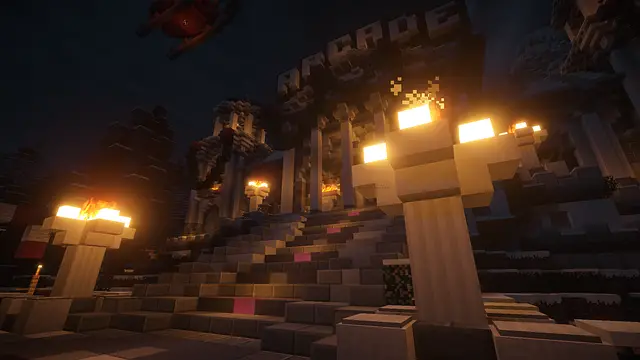How To Check Minecraft Hours
In the immersive world of Minecraft, where creativity knows no bounds, players often find themselves engrossed in endless adventures and building endeavors. As the game captivates minds and fuels imagination, it becomes essential for both players and guardians to track the time invested in this pixelated universe. Whether for personal awareness or as a tool for responsible parenting, understanding how to check Minecraft hours can be a valuable asset.
This comprehensive guide will walk you through the methods of monitoring gameplay hours across various platforms, including PCs, consoles like Xbox and PlayStation, and mobile devices running on Android and iOS. From in-game statistics to third-party tools and parental controls, this guide provides a detailed overview to empower players and parents alike with the knowledge needed to manage and monitor Minecraft playtime effectively. So, let’s embark on this journey of discovery, learning how to navigate the realms of Minecraft while keeping a mindful eye on the clock.
Checking Minecraft Hours on PC
Minecraft enthusiasts who indulge in the game on PC have multiple avenues for keeping track of their gameplay hours. Whether you’re looking to assess your time investment or manage the gaming habits of someone else, here’s a breakdown of how you can check Minecraft hours on your personal computer.
1. Using In-Game Statistics
Accessing In-Game Menu
- Launch Minecraft and enter your desired world.
- While in-game, press the ‘Esc key to access the pause menu.
Navigating to Statistics
- Within the pause menu, click on the “Statistics” option.
- Explore the available statistics, including playtime and other relevant data.
Analyzing Time Played
- Look for the “Time Played” metric to gauge your total gameplay hours.
- Minecraft provides detailed information about various aspects of your in-game activities.
2. Utilizing Third-Party Tools
Overview of External Software
- Explore third-party tools designed for tracking Minecraft playtime.
- Examples include mods like “Playtime Mod” or external applications like “Game Time Tracker.”
Installation and Usage
- Follow the specific instructions for installing the chosen tool or mod.
- Launch the tool and allow it to gather data while you play.
- Review the generated reports to gain insights into your gaming patterns.
Monitoring Minecraft Hours on the Console
For avid Minecraft players on gaming consoles, keeping tabs on gameplay hours is essential for personal awareness and parental oversight for younger players. Here’s a guide to monitoring Minecraft hours on popular gaming consoles like Xbox and PlayStation.
1. Xbox
Accessing Gameplay Information
- Navigate to the Xbox dashboard and sign in with the relevant account.
- Locate the “My games & apps” section and find Minecraft.
- Press the ‘Menu’ button on your controller and select “Manage game & add-ons.”
- View the “Statistics” tab for information about your gameplay, including hours played.
Adjusting Privacy Settings
- Explore Xbox privacy settings to control who can see your gaming activity.
- Adjust settings to share gameplay information with friends or keep it private.
2. PlayStation
Finding Gameplay Information
- On the PlayStation home screen, navigate to the “Library.”
- Locate Minecraft and press the ‘Options’ button on your controller.
- Select “Information” to find details about your gameplay, including playtime.
Parental Control Options
- Access the PlayStation’s parental control settings.
- Set up playtime limits for Minecraft to manage and monitor gaming duration.
- Review and adjust restrictions as needed for responsible gaming.
Tracking Minecraft Hours on Mobile Devices
As Minecraft extends its pixelated realms to mobile devices, players and parents may seek ways to monitor gameplay hours for various reasons, from personal awareness to setting limits for younger players. Here’s a guide on how to track Minecraft hours on mobile devices, covering both Android and iOS platforms.
1. Android
Using Google Play Games
- Ensure your Minecraft version is linked to your Google Play account.
- Open the Google Play Games app on your device.
- Navigate to the “My Games” section to find Minecraft and view playtime statistics.
Third-Party Apps
- Explore third-party apps on the Google Play Store designed to track app usage.
- Install a reputable app that provides detailed statistics, including time spent on Minecraft.
2. iOS
Apple’s Screen Time Feature
- Open the “Settings” app on your iOS device.
- Scroll down and tap on “Screen Time.”
- Select “See All Activity” to view a breakdown of app usage, including Minecraft.
Parental Controls on iOS
- Utilize iOS’s parental control features to manage and monitor gameplay.
- Set up app limits specifically for Minecraft to control playtime.
Third-Party Apps (if applicable)
- Check the App Store for third-party apps that offer enhanced tracking features.
- Install an app that suits your preferences for detailed playtime statistics.
Troubleshooting and Common Issues
Here are some of the troubleshooting steps and common issues
1. Inaccuracies in Gameplay Statistics
Check for Updates
-
- Ensure that both Minecraft and any third-party tracking tools are up-to-date.
- Updates may include bug fixes that address inaccuracies in playtime data.
Verify Settings
-
- Review in-game and device settings to confirm that playtime tracking features are enabled.
- Adjust settings as needed to allow accurate data collection.
2. Third-Party Tools Not Working
Compatibility Check
-
- Confirm that the third-party tool or mod is compatible with your Minecraft version.
- Check the tool’s documentation for compatibility requirements.
Installation Issues
-
- Reinstall the third-party tool or mod, following the provided instructions carefully.
- Ensure that the tool is correctly integrated into your Minecraft installation.
3. Playtime Not Syncing Across Devices
Account Syncing
-
- Verify that your Minecraft account is linked and synced across all devices.
- Log in with the same account to ensure playtime data is consistent.
Cross-Platform Limitations
-
- Understand any limitations related to cross-platform playtime syncing.
- Some platforms may have restrictions on sharing playtime data with others.
4. Privacy and Security Concerns
Review Privacy Settings
-
- Check your gaming console’s privacy settings to control who can view your gameplay information.
- Adjust settings to ensure your preferences align with your privacy concerns.
Secure Third-Party Apps
-
- If using third-party apps, ensure they come from reputable sources to safeguard your data.
- Regularly update and review app permissions to maintain security.
Conclusion
In the expansive and captivating universe of Minecraft, where creativity thrives and adventures unfold, the ability to monitor gameplay hours is a crucial aspect of both personal reflection and responsible gaming practices. This comprehensive guide has delved into the various methods of checking Minecraft hours across different platforms, providing insights for players and parents alike.
From navigating in-game statistics on PCs to exploring console-specific features on Xbox and PlayStation and extending to the mobile realm with Android and iOS, users can now adeptly track their Minecraft playtime. Understanding the nuances of third-party tools and parental controls adds an extra layer of control, allowing for a more mindful and balanced gaming experience.
As players immerse themselves in the pixelated landscapes of Minecraft, the insights gained from monitoring gameplay hours become valuable tools for self-improvement and time management. For parents, the ability to set limits and enforce responsible gaming habits ensures that younger players can enjoy the game while maintaining a healthy balance with other activities.